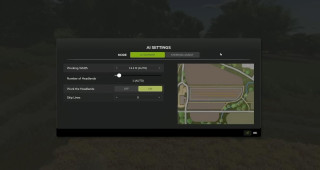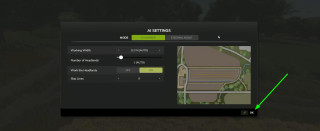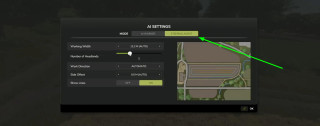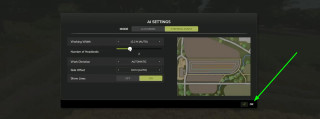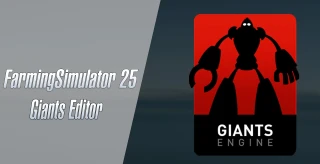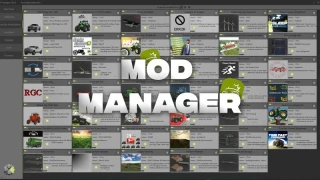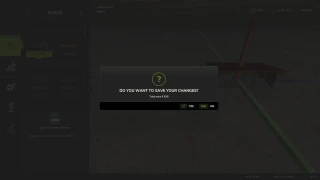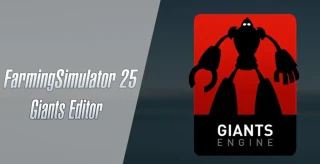How to Use GPS and AI Workers in FS25 for Fieldwork?
Using AI workers in FS25 is a great way to simplify many farming tasks, freeing up time for other productive work. In addition, the AI worker system in Farming Simulator 25 has been greatly improved compared to previous versions. So why not dump all the boring work on them, right?
You can hire workers to handle fieldwork, harvesting, transporting goods, and other farm and forestry tasks. Once you set them up correctly, they’ll take over the job. Today, we’ll cover how to set up AI workers in Farming Simulator 25. Today, we're talking about hiring workers exclusively for field work.
The game also offers another way to automate fieldwork: GPS. Both methods are highly useful and effective for different tasks. We’ll look at both methods for automating fieldwork.
Setting Up AI Workers for Harvesting
It’s easier than it might seem. The guide is divided into sections for clarity. Follow the instructions carefully, and you’ll be fine. Pay attention to the screenshots, they show where the key gameplay elements are located.
Step 1 — Get in the Harvester or Tractor.
First, get into the cab of the tractor or harvester, depending on the fieldwork to be done. Approach the driver’s door of the necessary agricultural vehicle and press E if you’re playing on a PC. On PS5 and Xbox, the controls differ, but don’t worry—when you get close to the driver’s door, an on-screen prompt will appear.
Of course, you also need to hitch up the necessary farming tools. Drive as close as possible to the side where the attachment should be hitched and press Q.
When all the necessary equipment is attached to the tractor or combine, head to the field where you are going to work.
Step 2 — Configure the AI Worker
Position the tractor at the field edge so the AI worker can start correctly. Then, open the AI Worker menu. Depending on your platform, the controls for this menu may vary. On PC, press H. Look at the info panel in the top left to see which key to press if you’re inside the vehicle.
After pressing H (PC only; may vary on other consoles), the worker will start working. But that's not all, because you need to set conditions for him, so press H again.
Once the menu is open, you’ll see various configurations for the AI worker. Make sure you’re in the correct tab.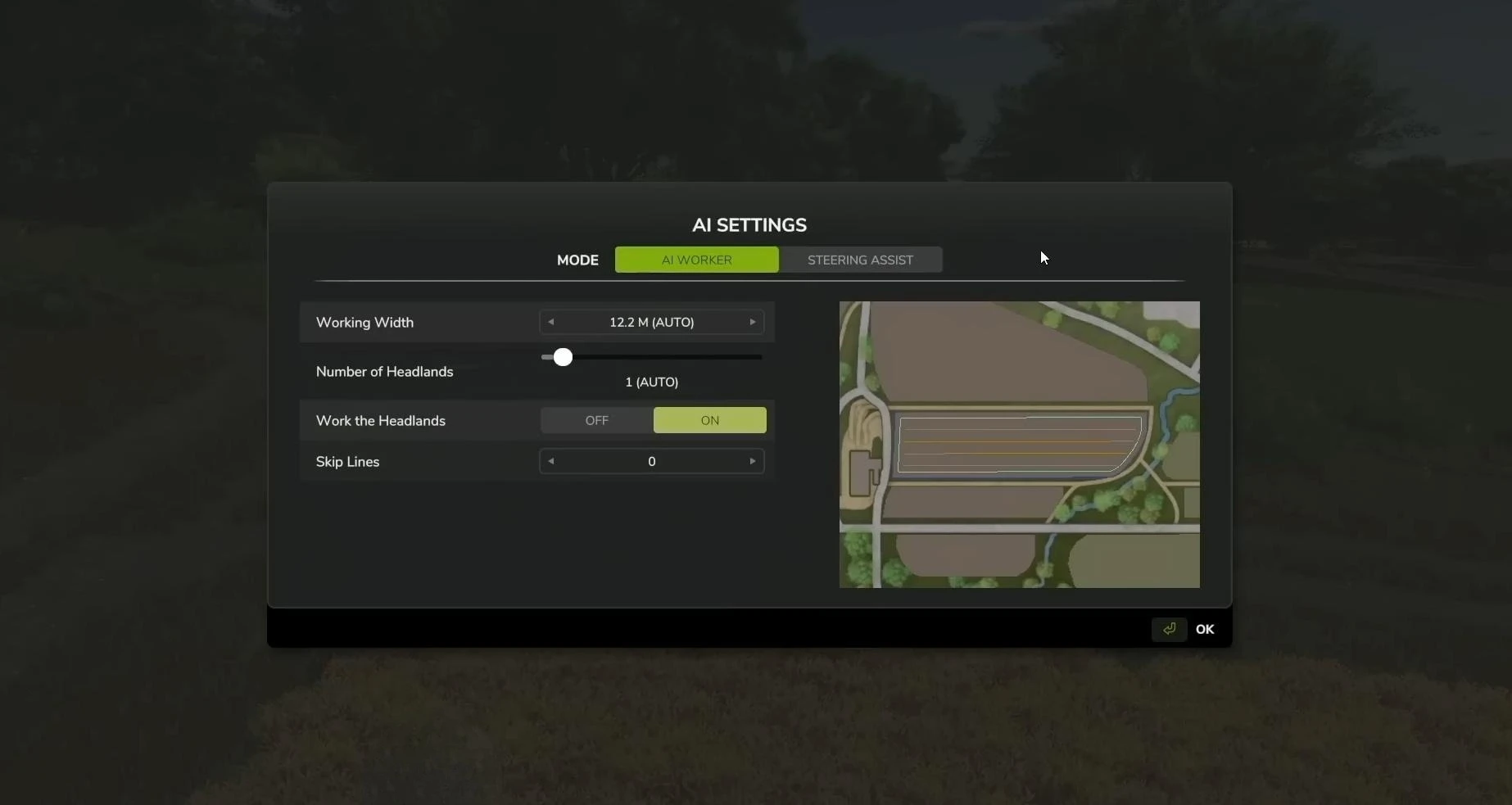
Settings include:
Working Width.
Set automatically based on the width of the equipment. You can adjust this but can’t exceed the equipment’s maximum width.
Number of Headlands.
Higher values will allow to cover all sections and avoid omissions. Setting larger values allows you to work better on fields with slopes and not ideal rectangular shape. The default setting is 1 (minimum headlands).
Work the Headlands.
When enabled, the worker starts at the edges of the field, moving towards the center. This helps to prevent skips and improve field coverage.
Skip Lines.
Sets line skipping between passes, useful for large equipment. Default is off. Adjust to 1 or 2 to skip lines. For example, setting 2 skips every third pass.
Choose the settings you need and press OK or hit Enter on your keyboard.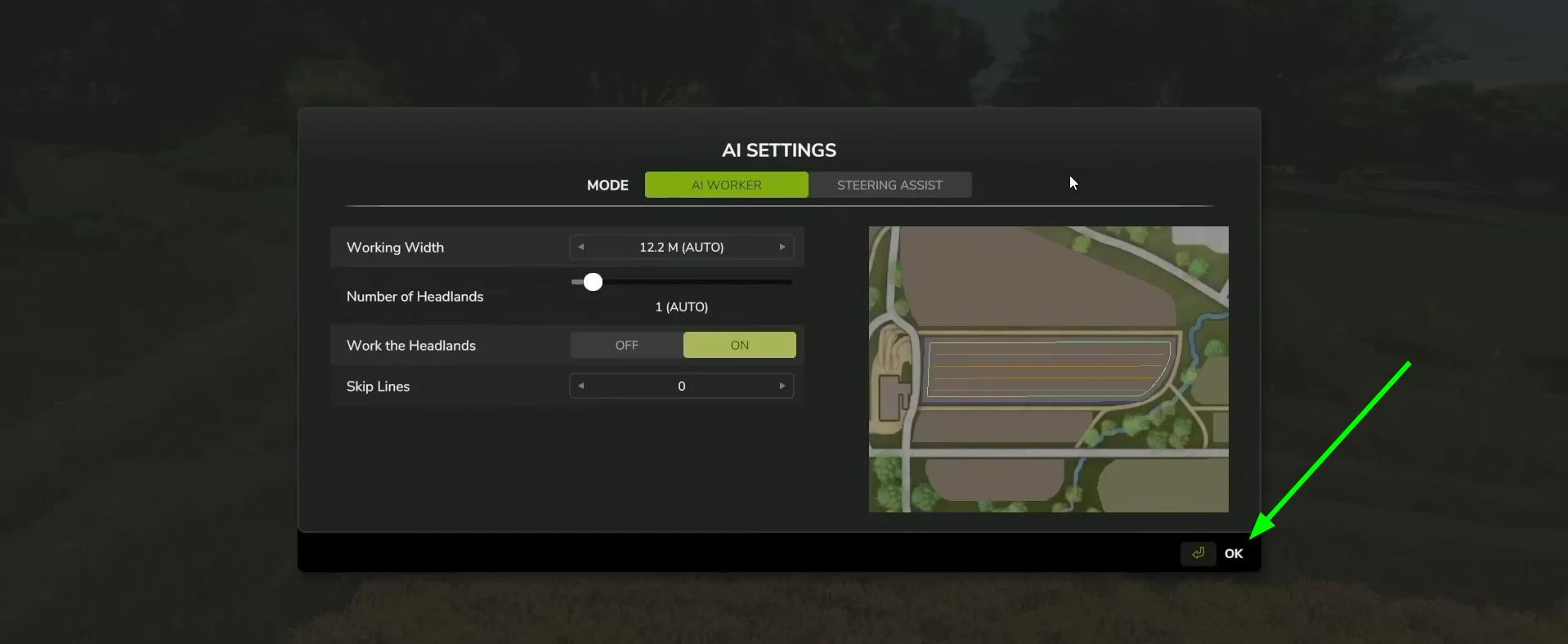
That’s it—you’ve successfully hired a worker for your fields. However, remember that AI workers may not always be ideal, depending on the field size, shape, and task.
Setting Up GPS (Steering Assist) for Field Work in FS25
The GPS system is a new feature in Farming Simulator 25. Unlike an AI worker who completes tasks independently, the GPS system requires your manual control, guiding only the movement lines for equipment.
Steering Assist is more efficient when greater control is needed, like during harvesting. AI workers, no matter the settings, sometimes make mistakes. With GPS, you oversee the process: it sets the route, and you control the speed. GPS is especially useful on uneven fields or those with irregular shapes.
If the route needs correcting, you can adjust it in settings—unlike the AI worker, who operates automatically and might make mistakes before adjustments can be made.
How to Use It?
The setup for this automation tool is similar to the AI worker settings.
Open the AI Worker menu (on PC, press H; check your console settings for the equivalent).
Then, switch to the STEERING ASSIST tab, where you’ll find several settings.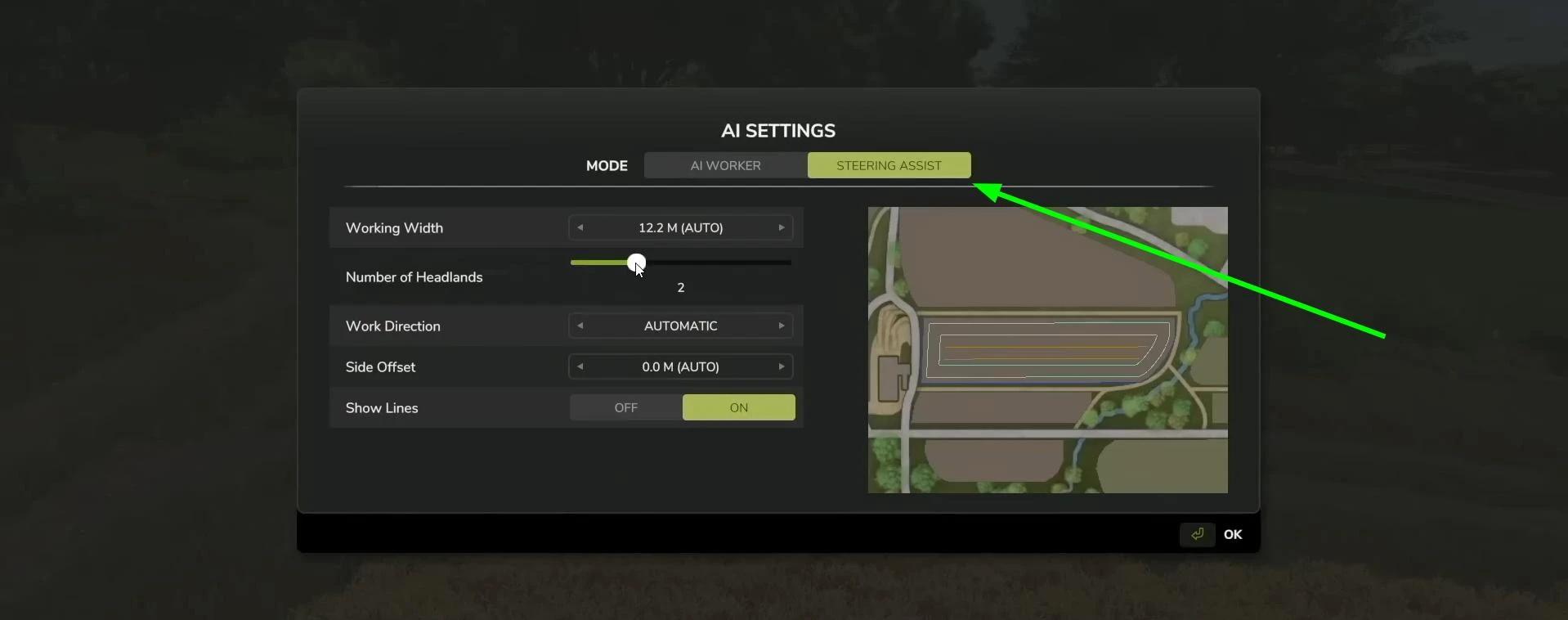
Almost all of the customizations are identical to what we did for the AI worker.
-
Work direction: Sets the direction the equipment moves across the field. Unlike the AI automatic path, you can set an angle for the path, such as top to bottom, left to right, or any angle (in 5° increments).
-
Side Offset: Lets you offset the machine left or right from the GPS line, useful to avoid overlaps or skips. If left alone, it’s set automatically.
Once everything is configured to your liking, start GPS by pressing Enter or click OK with your mouse.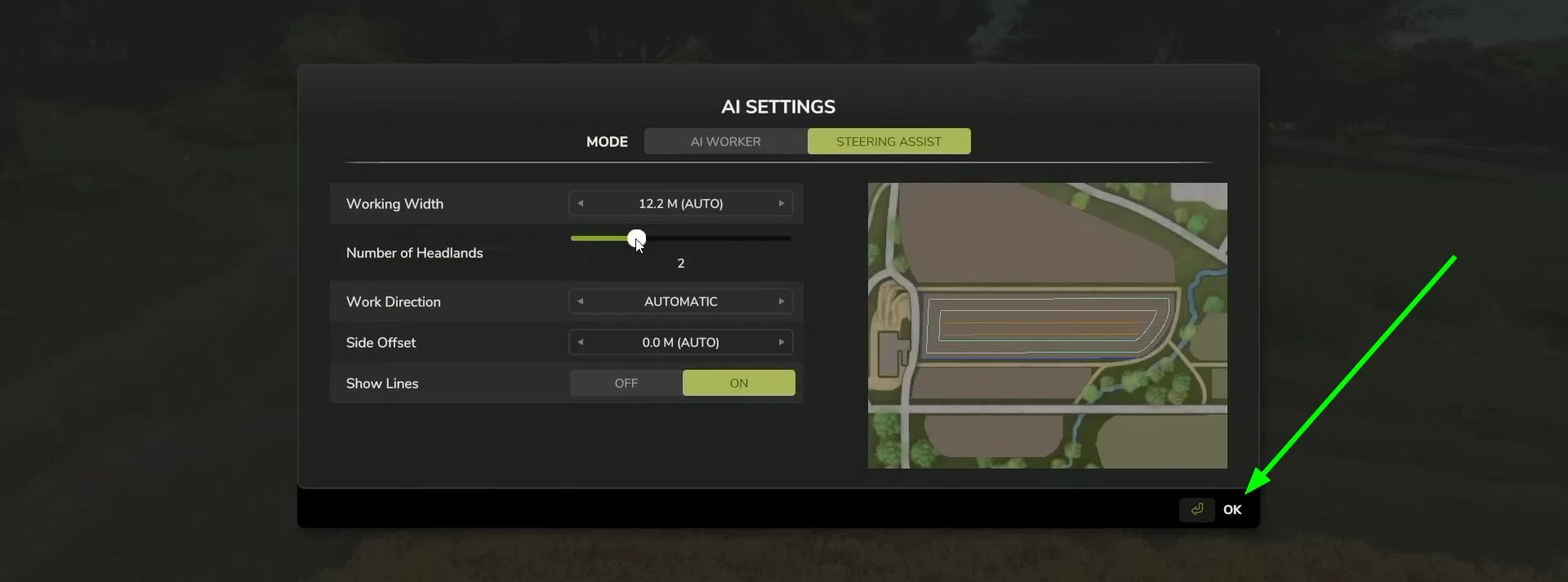
Now, begin moving forward, and GPS will adjust your direction, showing lines to guide equipment movement.
Differences Between GPS and AI Workers
Both are highly efficient in FS25 for fieldwork, and with the correct settings, they save considerable time. But each suits different tasks. Let’s compare their advantages.
AI Workers
-
Automation: Fully autonomous — AI workers handle tasks entirely on their own, with minimal player input.
-
Player Control: Requires very little player involvement since the AI completes tasks independently.
-
Handling Turns: The AI automatically maneuvers at field edges based on settings for headlands, so you don't need to manage turns.
-
Line Setup: The AI determines field routes automatically for efficient coverage.
-
Best For: Extended, repetitive tasks where full field coverage is crucial.
-
Efficiency: Completes jobs thoroughly, although turn adjustments may slow the process depending on the settings.
GPS (Steering Assist)
-
Automation: Semi-automated — the GPS system holds the line but requires the player to control speed and turns.
-
Player Control: The player must manage acceleration and braking, but GPS ensures the vehicle stays on track.
-
Handling Turns: The player must manually turn the vehicle at field edges, making it more hands-on.
-
Line Setup: Players can define exact lines and angles, making this tool ideal for fields with irregular shapes.
-
Best For: Straight-line work (like sowing or plowing) on open, even fields.
-
Efficiency: Increases accuracy and speed for straightforward tasks but requires attention on turns for smooth operation.
And that wraps up our guide! We hope this was helpful for optimizing farm work in Farming Simulator 25. Be sure to check out FS25Planet for more useful tutorials and guides.