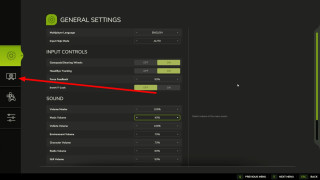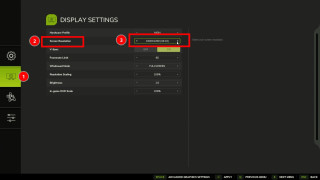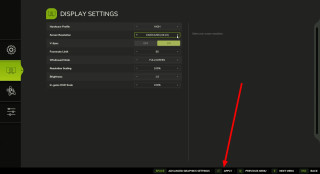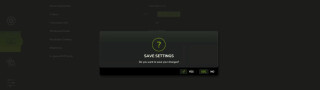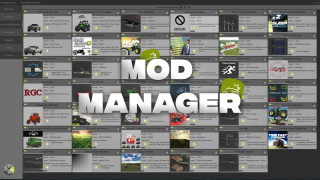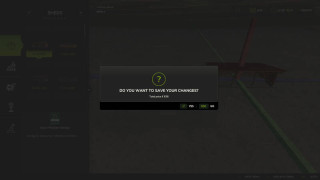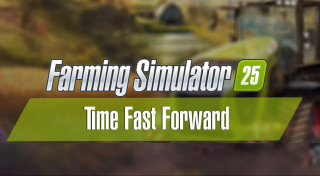How to change screen resolution in FS25?
2/5,
4
votes
In this brief guide, you’ll learn how to change the screen resolution in Farming Simulator 25. Although it’s incredibly simple to do, many players are new to the game and might still be unfamiliar with its settings. So, if you're one of them and have been unsuccessfully trying to adjust the screen resolution, the information in this text may help.
First, start the game. On the screen, you will see a Settings option - tap on it to enter this section.
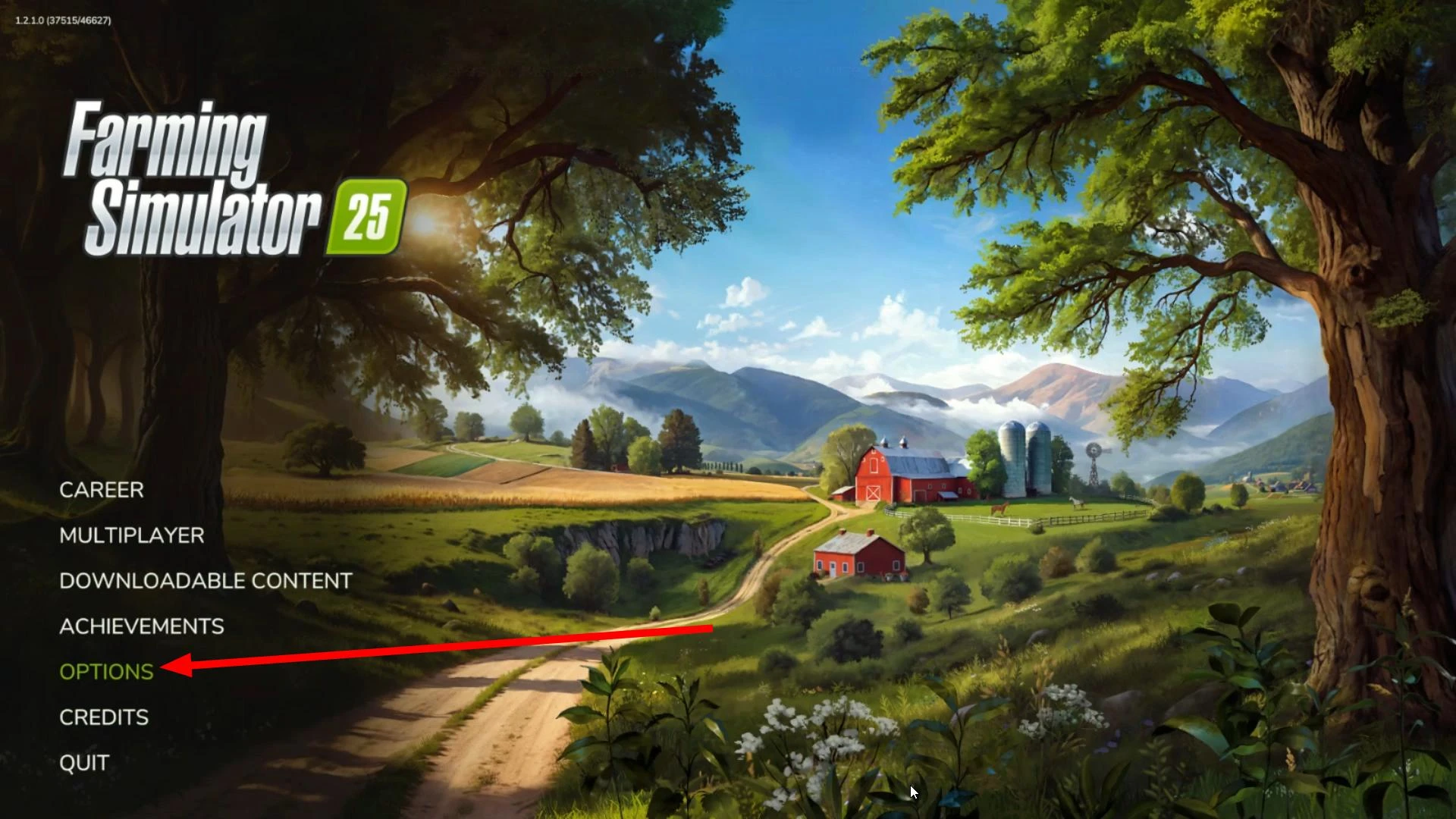
Great! On the right side of the settings menu, you’ll find a selection panel. Click on the monitor icon, as shown in the screenshot below.
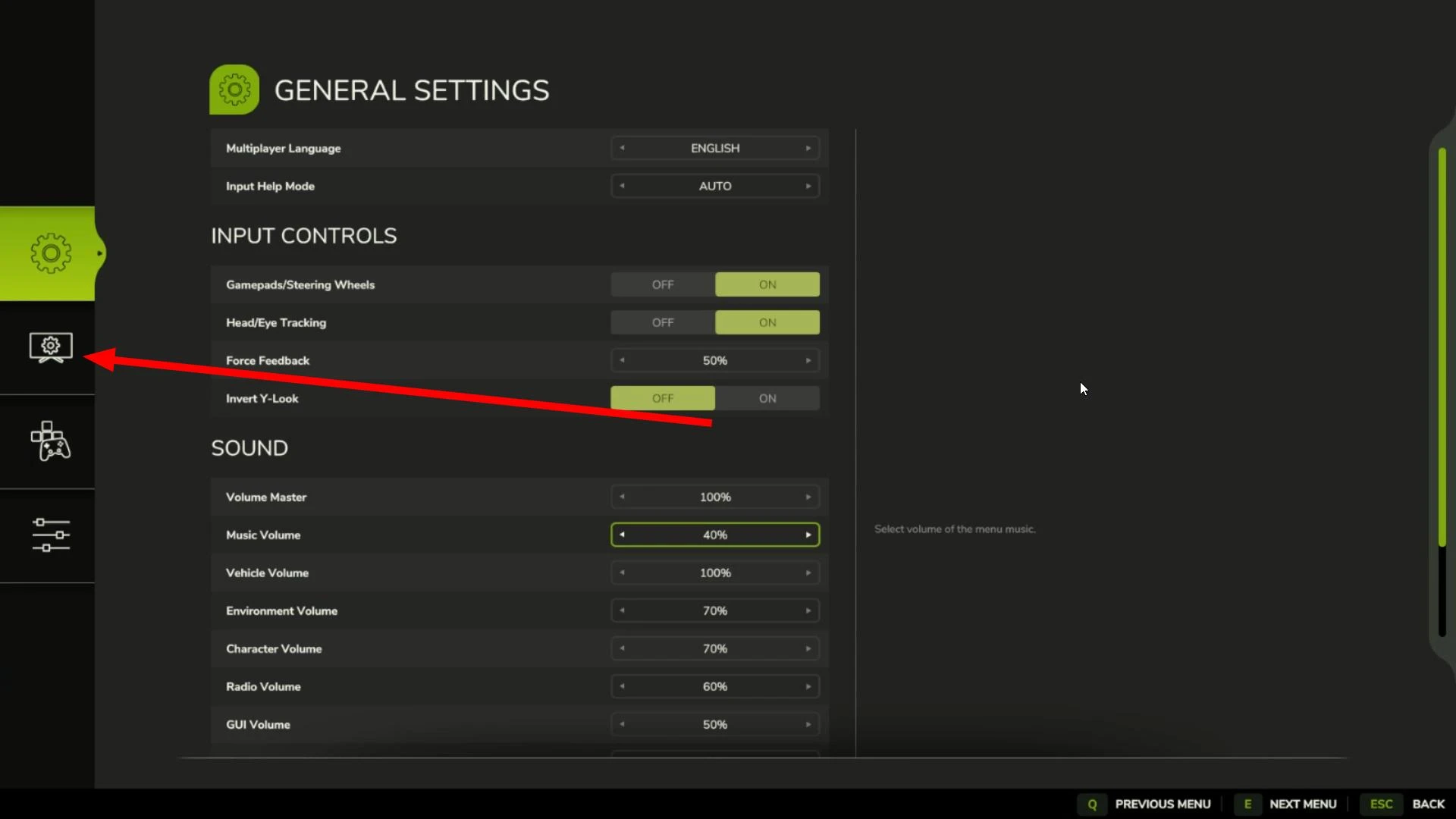
Now, we’ve reached the most important step. In the opened section, locate the “Screen Resolution” option. To the right of it, there’s a screen resolution toggle. Hover your mouse over it and click the arrow. You can also switch between available resolutions using the arrow keys on your keyboard.
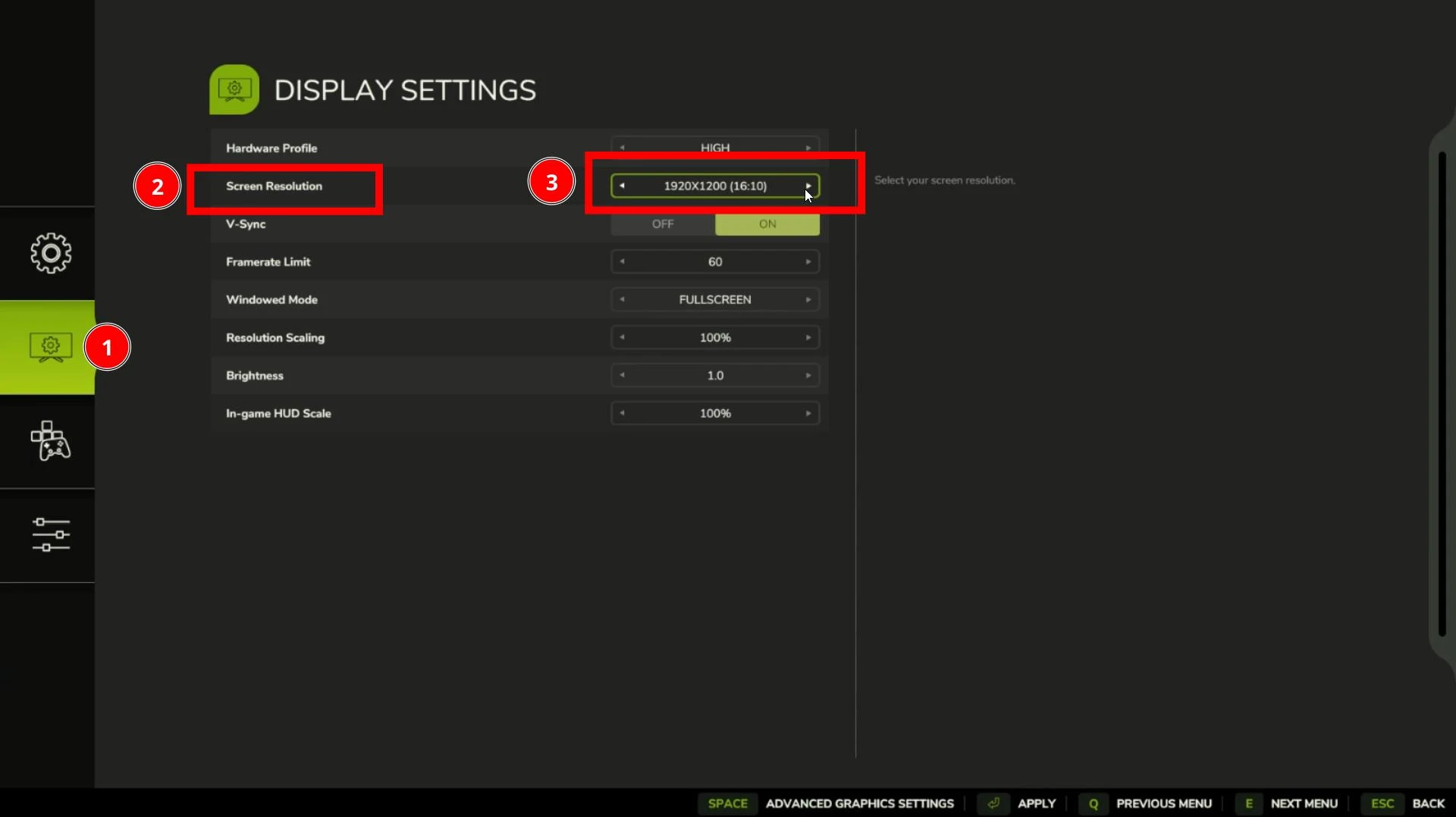
You’ll see that the screen resolution changes. Set the desired resolution that matches your monitor’s specifications, then press Enter to save the changes.
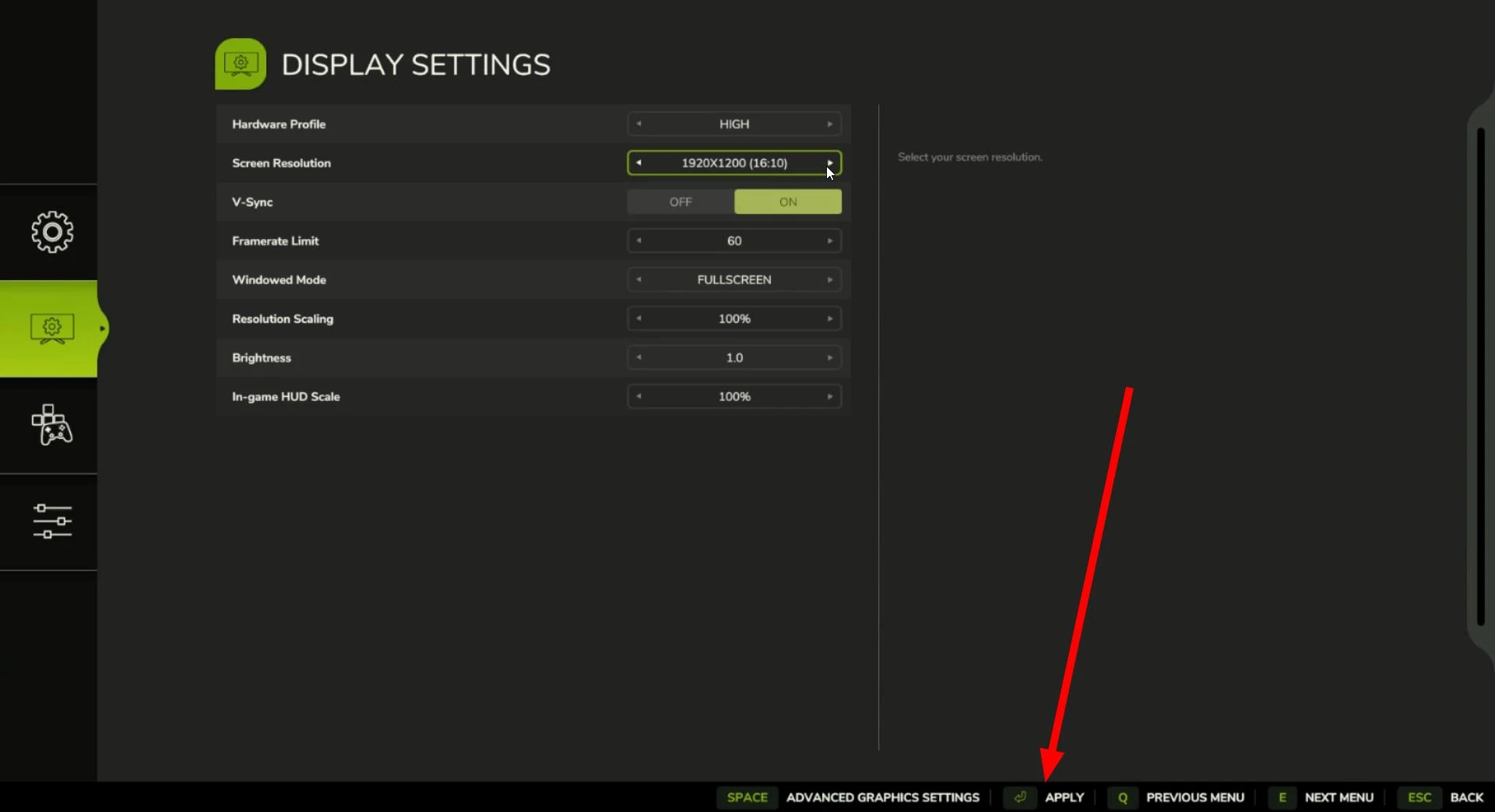
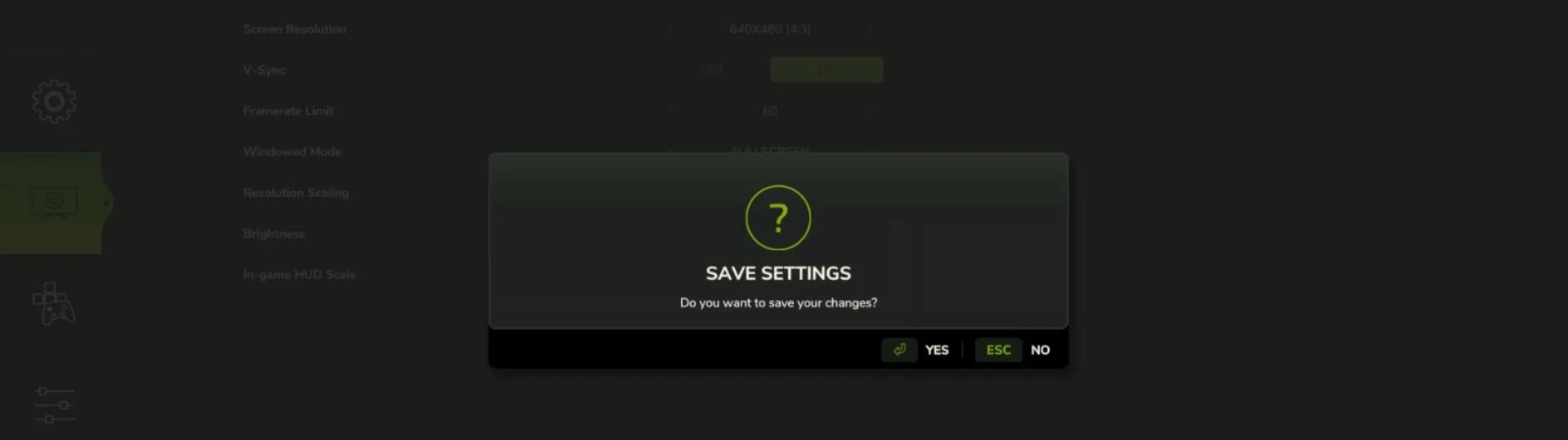
After this, the game will restart, and the screen resolution will be updated.
Thank you for reading! We hope this guide was helpful, and that you successfully set your desired screen resolution in FS25.
First, start the game. On the screen, you will see a Settings option - tap on it to enter this section.
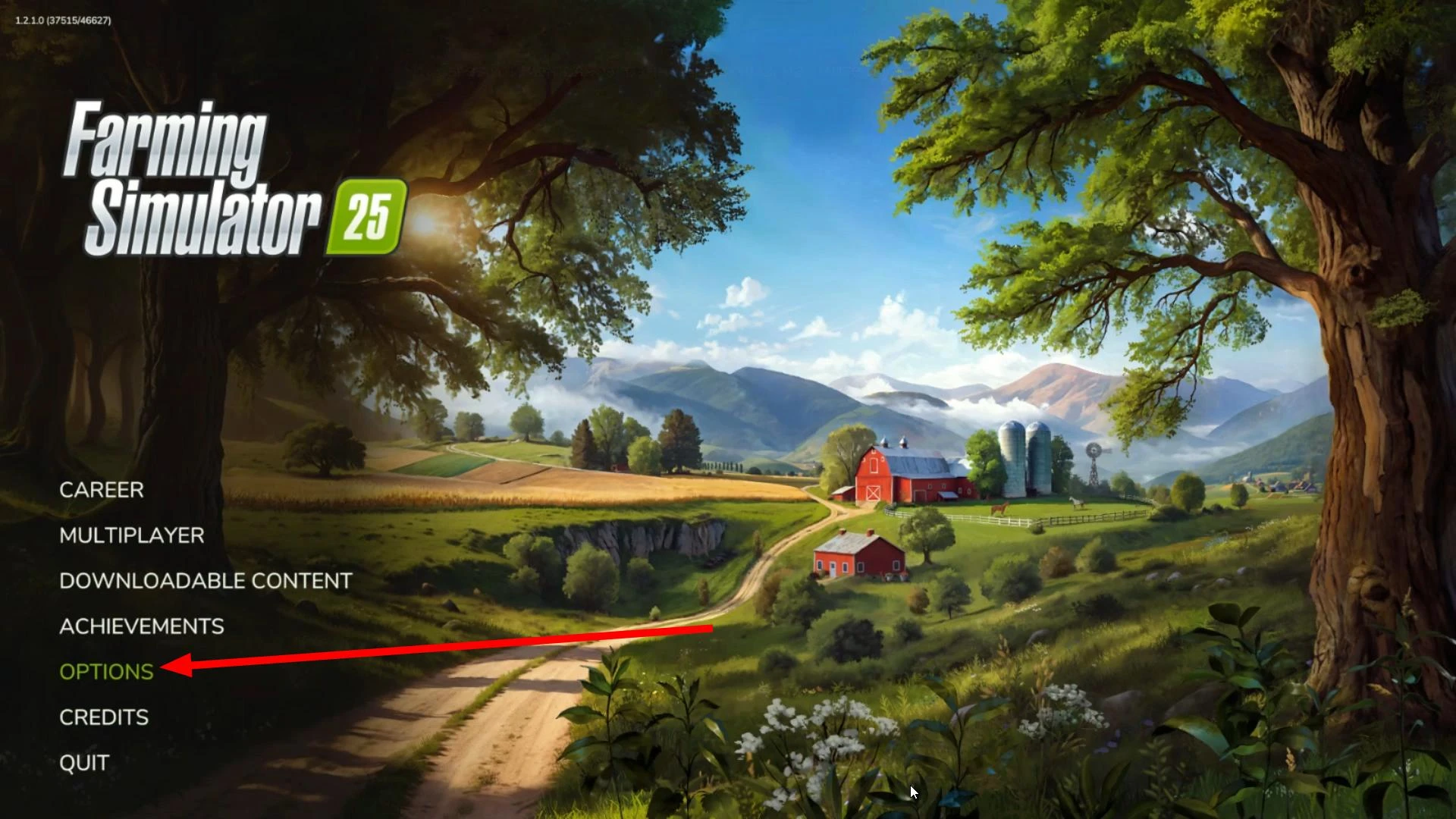
Great! On the right side of the settings menu, you’ll find a selection panel. Click on the monitor icon, as shown in the screenshot below.
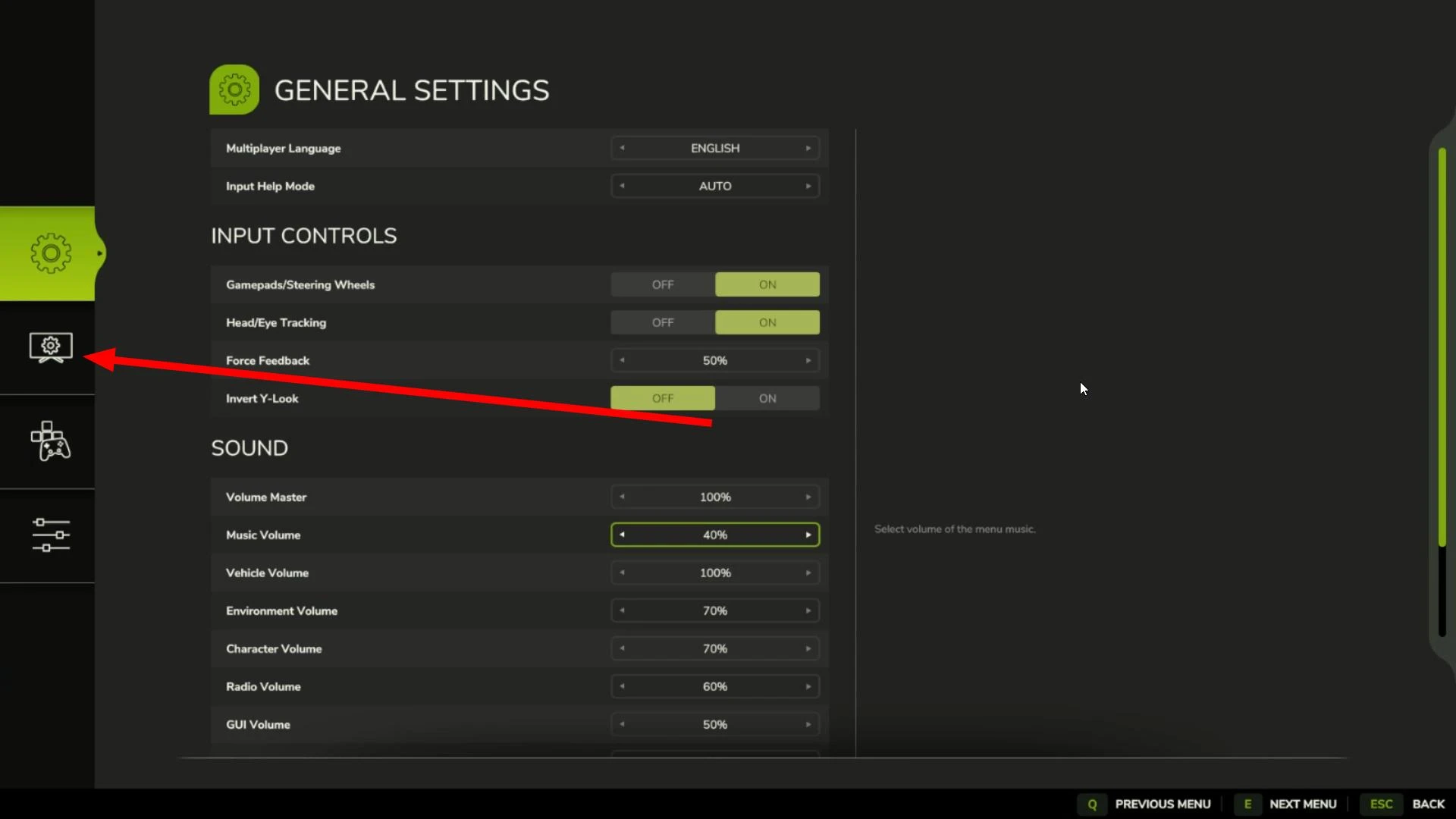
Now, we’ve reached the most important step. In the opened section, locate the “Screen Resolution” option. To the right of it, there’s a screen resolution toggle. Hover your mouse over it and click the arrow. You can also switch between available resolutions using the arrow keys on your keyboard.
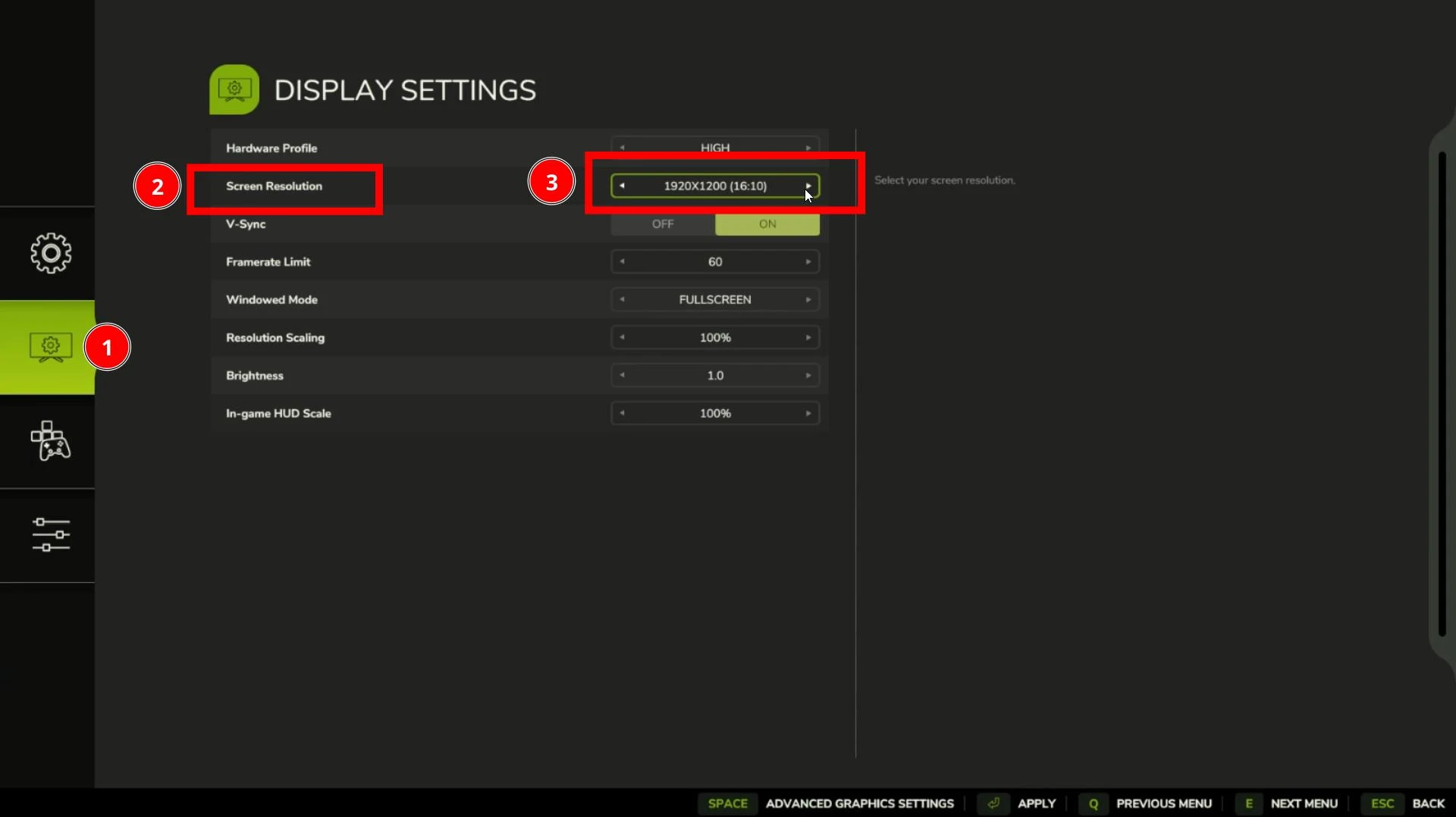
You’ll see that the screen resolution changes. Set the desired resolution that matches your monitor’s specifications, then press Enter to save the changes.
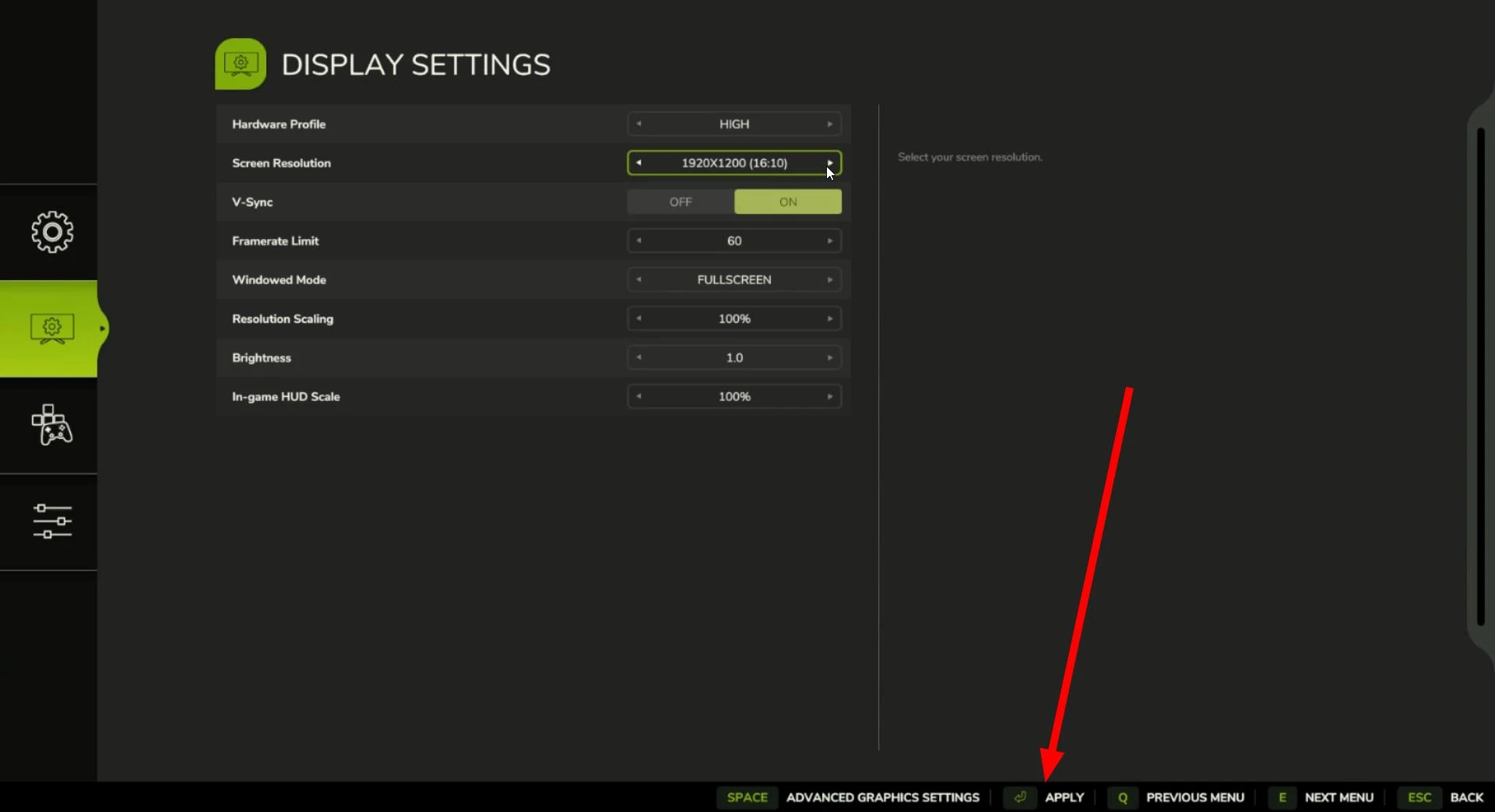
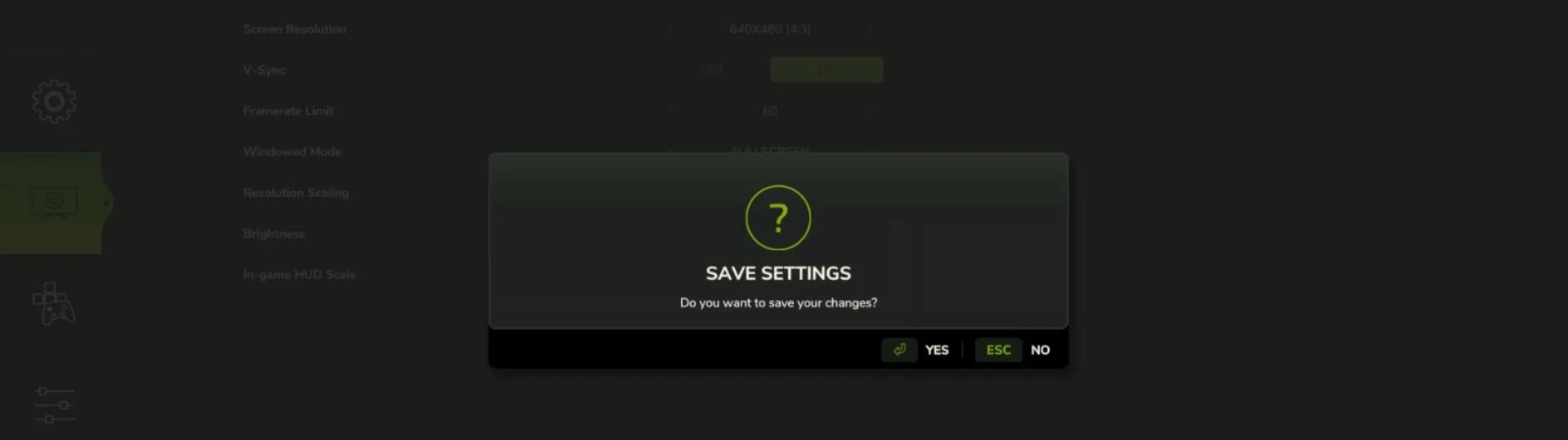
After this, the game will restart, and the screen resolution will be updated.
Thank you for reading! We hope this guide was helpful, and that you successfully set your desired screen resolution in FS25.
You Might Also Like »
0 Comments
There are no comments. Be first to comment!
-md_fs25planet.jpg)
_fs25planet.jpg)