How to Use the Build Mode in FS25: Detailed Guide
Using the construction mode in Farming Simulator 25 allows you to place various buildings, fences and objects on the map. In this menu you can build a garage or a barn, create rice fields and even plant trees.
The construction menu in FS25 offers a wide range of different objects for construction. So if you want to know how to use it, sit back and relax, because in this guide we will cover all the details.
How to Access Construction Mode in Farming Simulator 25
Accessing construction mode is remarkably simple—just press the Shift + P key combination on your keyboard (for PC; console users have a different shortcut). This instantly takes you to the required menu. Of course, you could also enter the main game menu using the Esc key and locate it there, but using hotkeys is faster.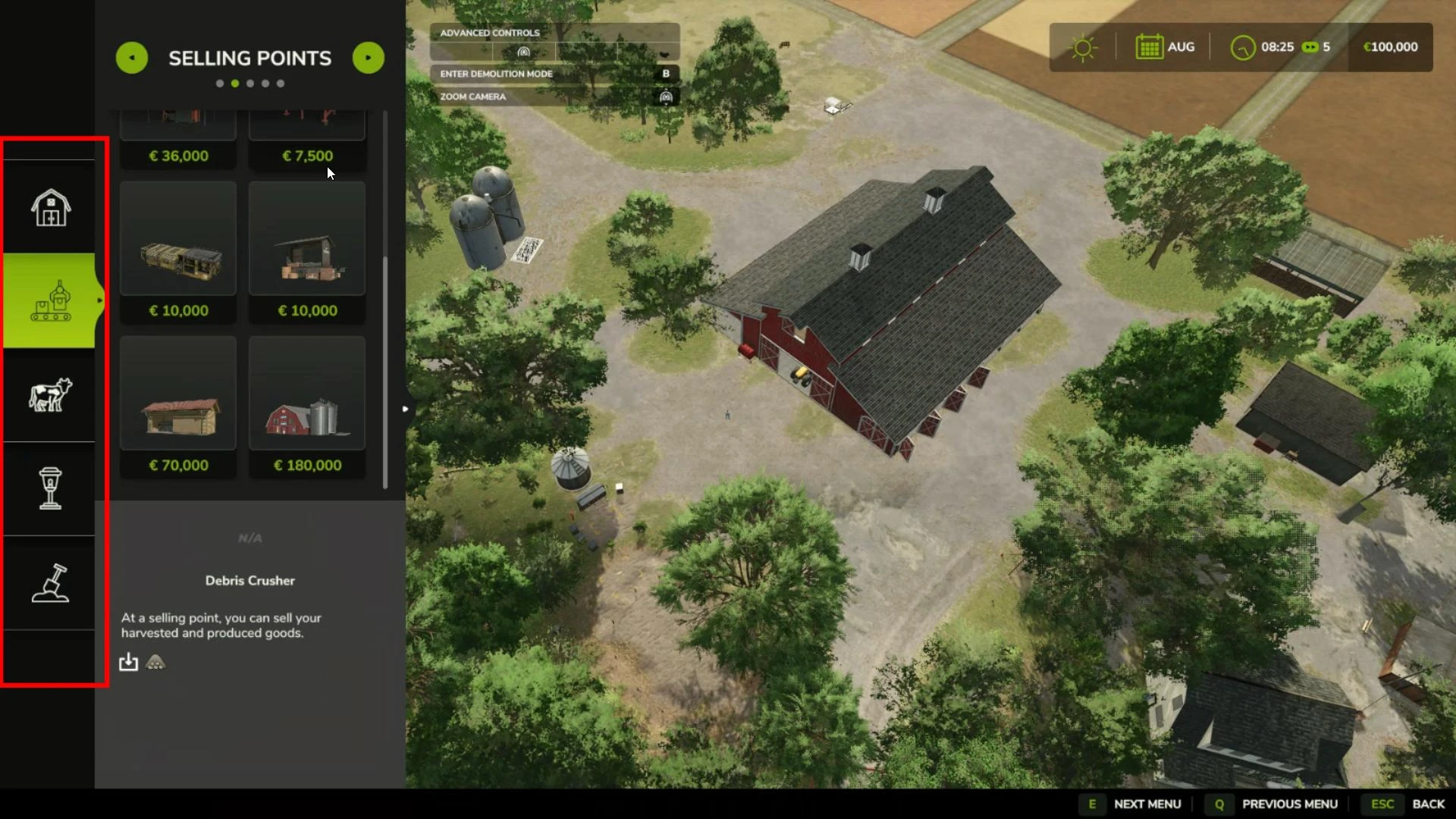
As you can see, on the right side is the main menu for switching sections in the construction interface. This lets you easily navigate between categories. For example, the cow icon signifies that this section contains buildings and objects meant for livestock: a cow shed, sheep pasture, chicken coop, and more. We’ll walk through placing a structure on the map using a basic shelter as an example, but the process is similar for any other buildings or objects.
How to Place a Building or Object
Begin by selecting the relevant section, as mentioned above. In our example, this will be the buildings section.
In the screenshot below, you can see that there are subcategories above the object thumbnails, which help with orientation. On the large screen to the left, you can view the surrounding area, shown from a top-down view for better orientation. This is where you’ll place the selected structure.
To place a building, choose it from the list of items by clicking on it. After this, move the cursor over the map, and you’ll see a preview of the object attached to your cursor. Now, all that’s left is to choose an ideal spot and place the object (on PC, this is done with the right mouse button).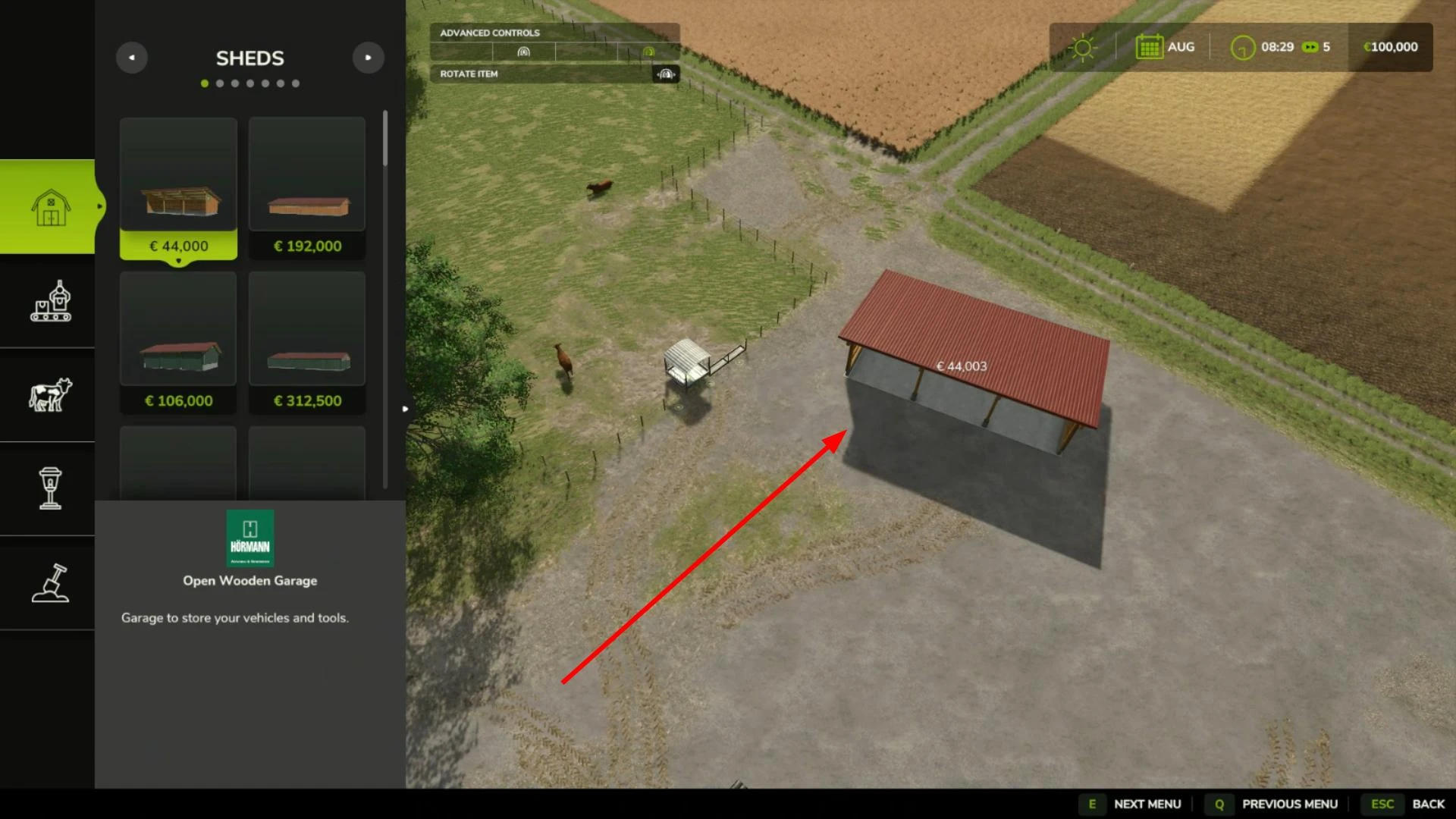
Done! Congratulations—you’ve successfully built your first structure in Farming Simulator 25.
Controls in Construction Mode
There’s not much to explain here, as all hotkeys and buttons for controls are displayed on-screen. You can find this guide at the top. See the screenshot below, we’ve marked it with a red arrow for you.
Here’s a list of useful keys and their functions (note that these are specific to the PC version, console controls are different):
-
Right Mouse Button: Places the object in the desired location on the map. Make sure to select it in the menu first.
-
Right mouse button - this action will place the object in the desired location on the map. Before doing so, you must select it in the menu.
-
Key B on the keyboard activates and deactivates “Toogle Free-mod”. This mode allows you to place buildings and structures in maximum proximity to each other. In addition, turning it on allows you to place objects on hills, slopes and uneven terrain, as well as to fire buildings and bushes.
-
Pressing the F button activates the object editor. In it you can customize some buildings, for example, change color, shape and so on.
-
Toggle Snapping mode is activated by pressing the R key. This mode is useful when placing fences, paths, as well as some buildings, as it automatically aligns all objects on the grid, so that they are located evenly.
-
The mouse wheel is used to zoom in and out the camera.
-
Clamped left mouse button allows you to rotate the object around its axis.
How to Sell (Remove) a Building in FS25?
Buildings constructed using the build mode can be sold, allowing you to get back part of your money. Placed a building in the wrong spot? No problem! Just press the B key and hover over it with your mouse cursor, then right-click on the building.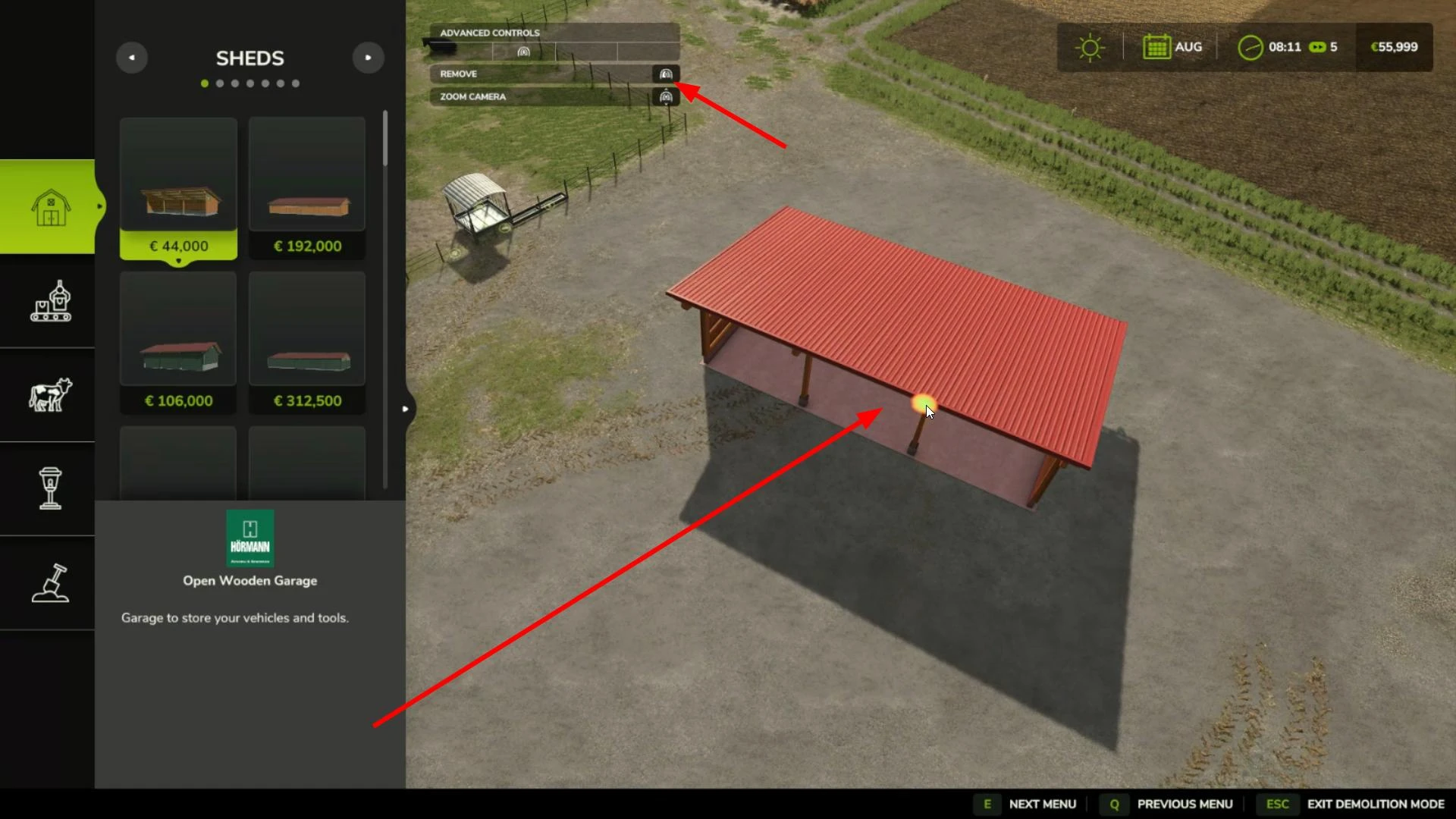
A pop-up window will appear, where you’ll need to confirm your action.
Done—your structure is successfully removed, and part of the funds has been returned to you! Note that the sale price may be lower than what you originally paid for the building.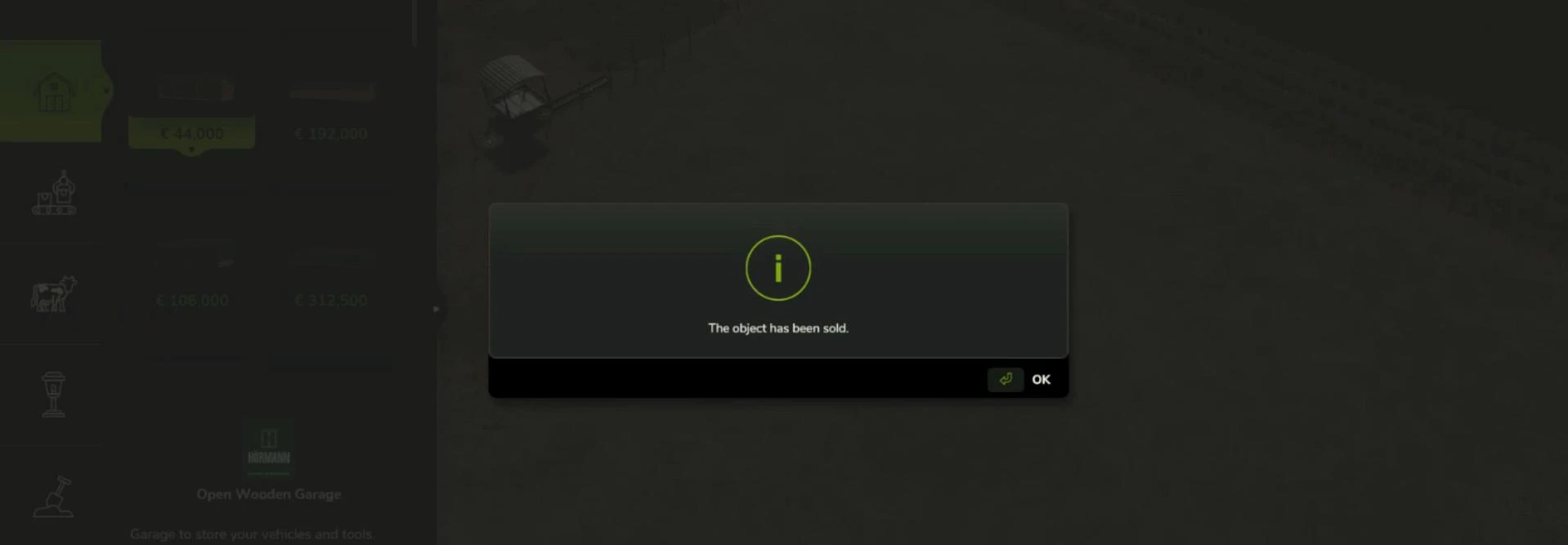
Be sure to take advantage of these useful tools, as they will help you place any object on the ground more correctly.
This concludes our quick guide to the construction mode in Farming Simulator 25. Thank you very much for your attention! If this article was useful to you, we would appreciate your likes. It's not required, but welcome. 😊
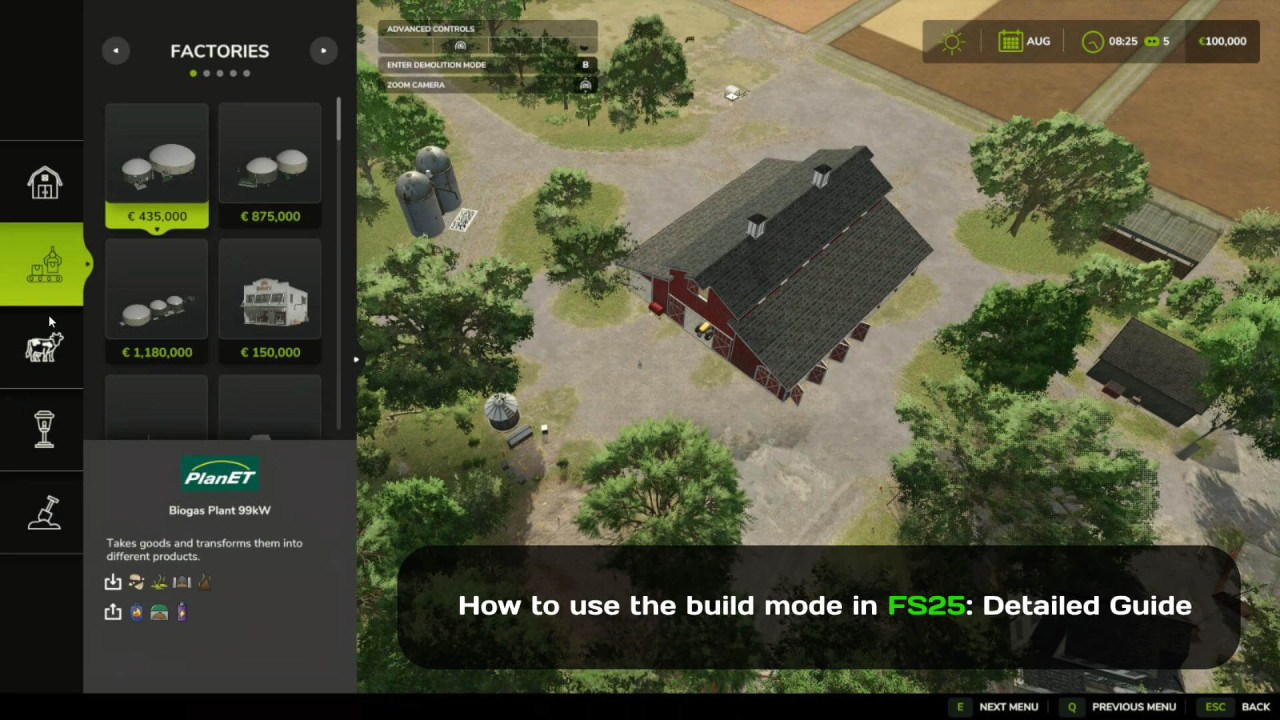
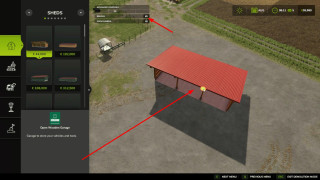
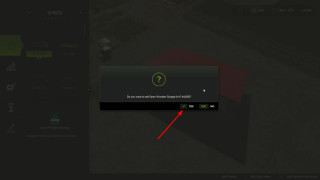
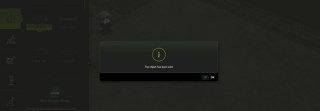


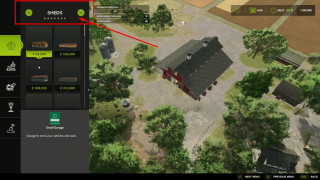
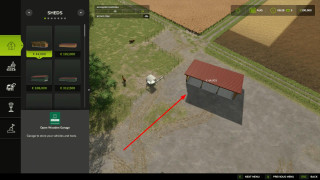

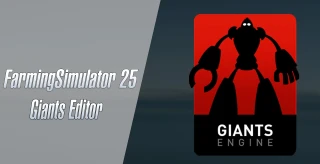


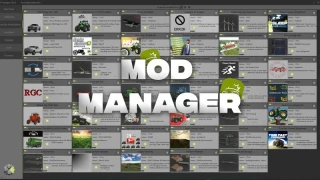

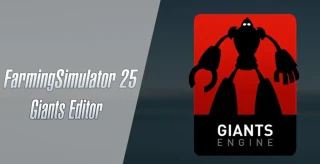

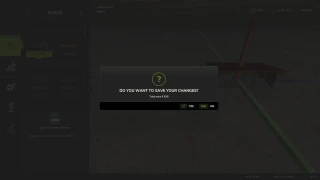
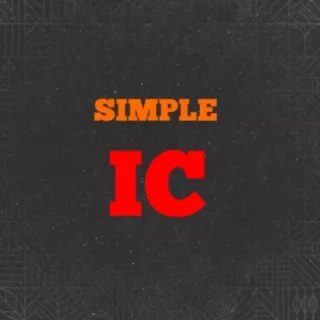
comment mettre droit des silo d'ensilage car moi ils ce place toujours de travers pas moyen de les mettre droit
Comment ouvrir le menu sur ps5 ?
other menu missing how to get it back
Fait pour construire sur Xbox
How do you change the rotate camera buttons, my game is set on C and V. I want them back to Q and E
Как переместить объект в другое место? в прошлых играх была же функция
Как переместить объект в другое место? в прошлых играх была же функция
Я хочу заменить дом старика фермера на новый на карте Ривербенд Спрингс, но игра мне не позволяет этого сделать. И нигде не могу найти вразумительного ответа на этот вопрос. Про режим сноса, при помощи кнопки "B" это не к месту.Сарай, размещенный рядом с домом тоже не убирается. Одного не могу понять - зачем тогда столько вариантов домов и коттеджей в меню магазина, если их нельзя построить вместо старого дома?. Рядом строить я считаю полным бредом...
I know there was a way to see your assets in a list so it was easier to delete them. That's what I am struggling to find and the reason I came here. I guess you can't do that in this one. I have heard about so many good changes for fs25 and have yet to notice one..
How to rotate camera?