How to install Farming Simulator 25 (FS25) mods: Detailed Guide
Farming Simulator 25 is a simulation game with incredibly engaging gameplay and a wealth of diverse content. Moreover, a vast number of mods are being created for it. The developers at Giants Software have made an excellent mod editor, allowing even regular players to create their own mods. FS25's popularity is largely due to the many new and interesting mods that add something fresh to the game and can even alter its mechanics. With these mods, you can add new equipment: from tractors and harvesters to entire maps and additional crops. If you’ve already spent a lot of time playing and everything has become too familiar, making the game feel boring, it's the perfect time to start using mods. However, those who have never used such add-ons before may not know how to install a mod for FS25. That’s exactly why this article was created — to help beginner farmers install mods into the game.
Before diving into the instructions, it’s important to note that mods can be created both by the official developers and by fans of the game. We recommend downloading mods from trusted sources, such as FS25Planet. This way, you’ll get high-quality mods without viruses or errors. The game also features an official ModHub. The process of installing from ModHub will be covered in a separate article, while this guide focuses on user-created mods, specifically how to add them to the game.
Please note that installing mods may vary slightly across different operating systems. In this tutorial, we’ve tried to cover the entire process of adding mods to Farming Simulator for various platforms in detail.
Let’s not delay and get straight to it!
Installing Mods

We’ll go step by step. This way, the information is easier to absorb, and there’s less chance of making a mistake. The first step is to download the mod itself. See below for how and where to do this.
Downloading a Mod from FS25Planet
We recommend downloading mods from FS25Planet.com because the mods published on our site undergo a thorough virus check. We use the most popular antivirus services and programs for this. Plus, our site is user-friendly for mod searches thanks to its clear structure, categories, and convenient content filters, which will help you quickly find the equipment, maps, or other add-ons you need.
-
Select the desired section with mods — for example, trucks. Alternatively, use the search function or filters to narrow down the results by mod type (maps, equipment, scripts, etc.).
-
On the mod page, carefully review the description to ensure the mod is compatible with your version of the game.
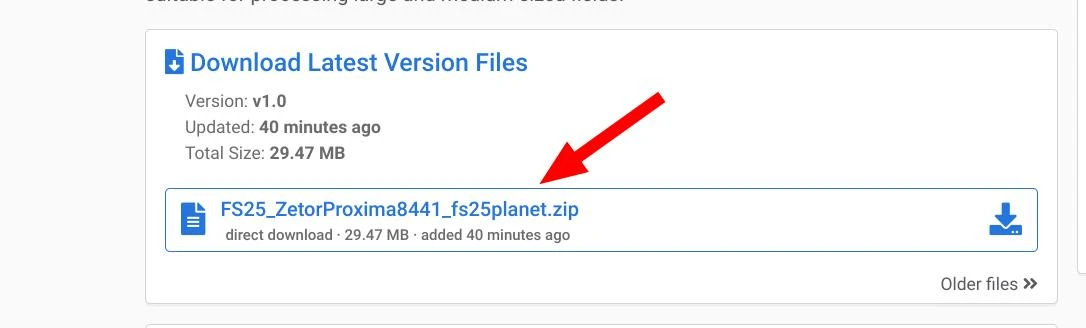
-
Click the "Download" button to save the mod file to your computer. You’ll be redirected to a page with a timer. Wait for 5 seconds and download the mod you need. Mod files are usually in .zip format, and there’s no need to unzip them.
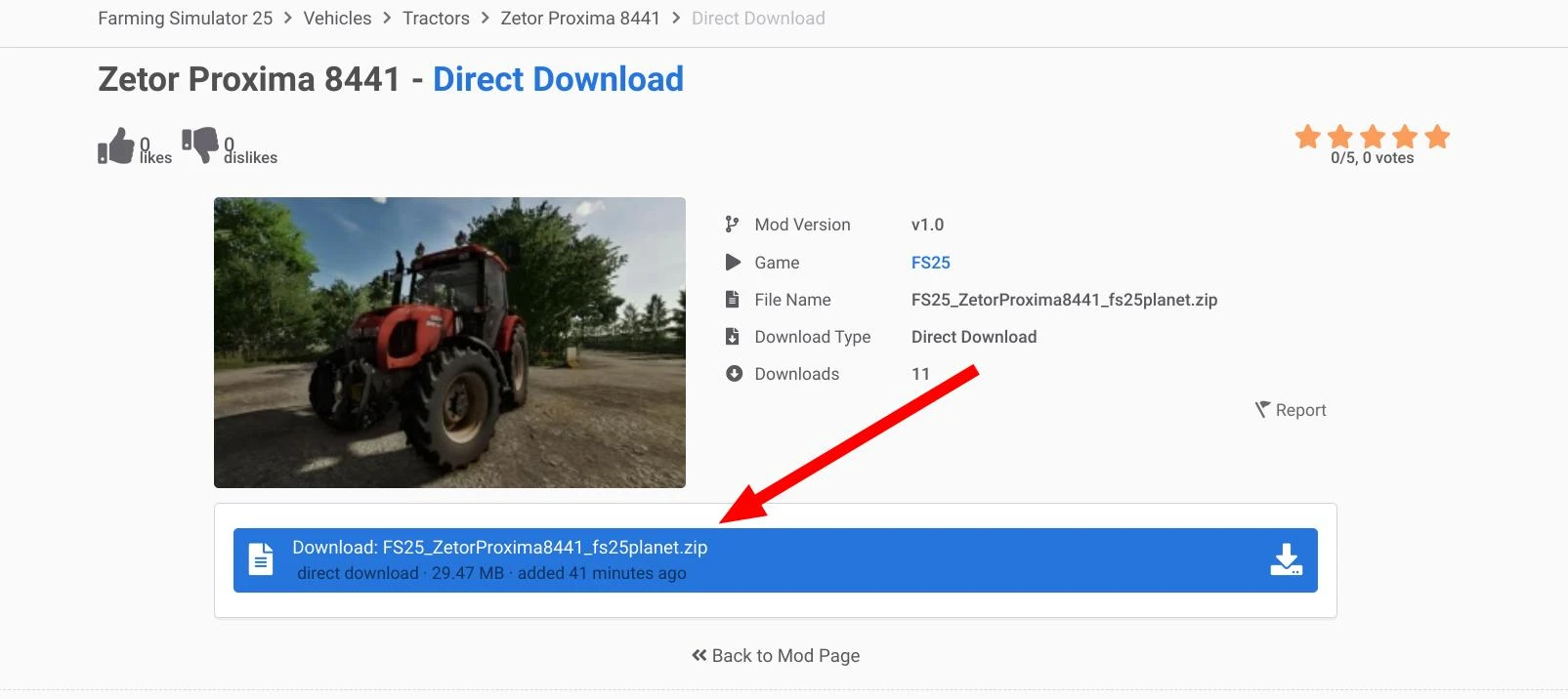
Great! The necessary file has been downloaded. Now we can move on to installing and activating this add-on in the game. How to do this is explained below.
Installing FS25 Mods on Windows
Once you’ve downloaded the mod you need, it must be installed into the game’s folder. In most cases, installing mods for Farming Simulator 25 is simple and doesn’t require any additional programs. Here's what you need to do:
-
Locate the mods folder. It can be found at the following path: C:\Users\YOUR_USER_NAME\Documents\My Games\FarmingSimulator25\mods. If there is no "mods" folder, create it manually.
-
Next, move the downloaded mod file in .zip format into the mods folder.
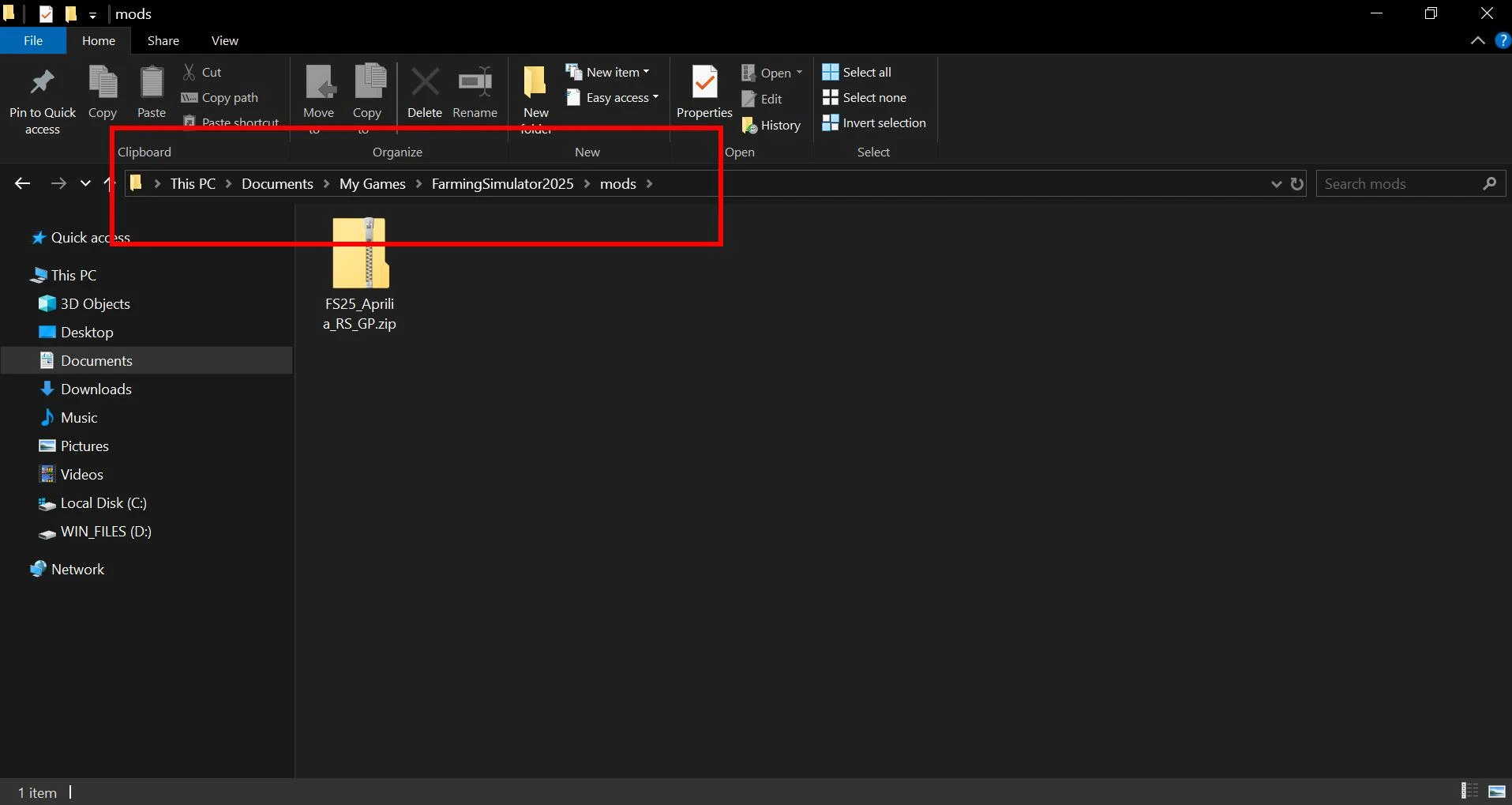
-
The mod is now installed! You can now open the game, load the desired map, and go to the "Mods" section in the main menu. If the mod was installed correctly, you will see it in the list of available mods. Check it by double-clicking to enable it. That’s it, the mod is now available in the game.
Note that almost all mods for FS25 come in a standard .zip archive format, and there’s no need to unzip them! If a mod needs to be unzipped, this will be mentioned in the description on the mod’s download page. Therefore, be sure to read the description carefully before downloading the mod.
Installing Farming Simulator 25 Mods for Mac OS
The process of installing mods on Mac OS is similar. The only difference is the file path where the mod should be copied. Let’s go through the steps:
-
First, open Finder and navigate to the Documents folder.
-
In this section, go to the game folder located at: Library/Application Support/FarmingSimulator25/mods.
-
Move the downloaded mod file into the mods folder. As with the Windows version, the file should be in the archived .zip format.
-
Launch the game and check for the mod in the "Mods" menu. Activate the mod before starting the game, as described above in the Windows instructions. This step is exactly the same for both operating systems.
Important: For both Mac OS and Windows, all FS25 mods must be in .zip format. If you see that the downloaded mod is in .rar format, you’ll likely need to unzip it. This is usually mentioned in the mod’s description on the download page.
FS25 Mod Not Working — Causes and Solutions
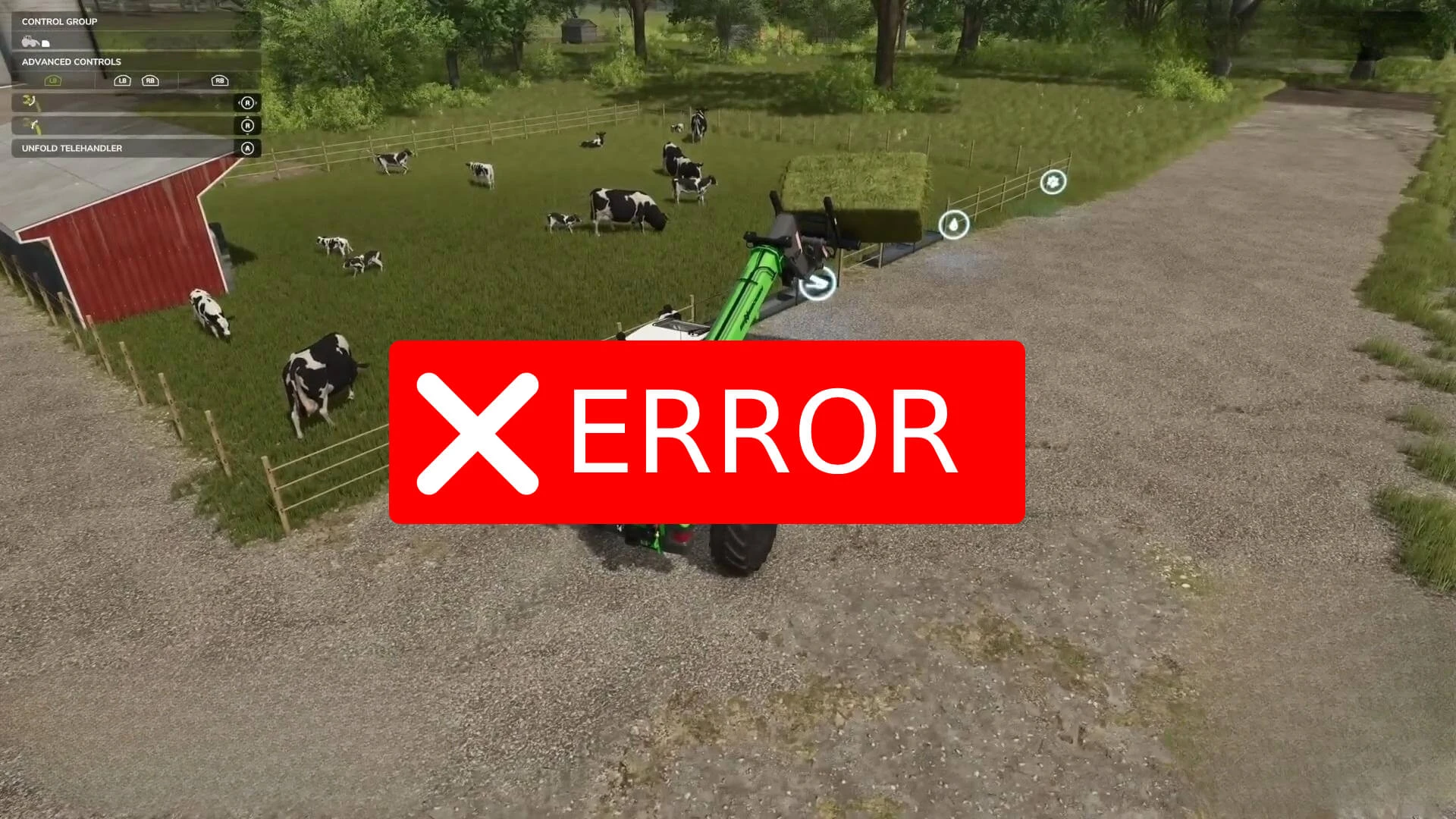
Sometimes, a mod for Farming Simulator 25 doesn’t work as intended, or the game simply doesn’t recognize it. This can be due to several factors. It’s hard to give a definitive solution since there can be many reasons for the issue. However, there are a few general tips that might help resolve the problem, which are outlined below.
Incompatibility with the Game Version
Most mods work without issues on various versions of the game. However, sometimes compatibility problems can arise. If your mod isn’t working, make sure that the mod you’re using supports your version of Farming Simulator 25. The solution is simple — update the game to the required version.
Conflict with Other Mods
Sometimes, two mods can conflict with each other, especially if they involve scripts. For instance, some scripts modify certain functions, and if you run two mods that affect the same functionality simultaneously, it can lead to errors. In this case, try disabling other mods and launching the game with only the new mod. The issue should disappear. Then, enable the mods one by one and check which one causes the compatibility issue. This way, you’ll know in the future which similar-functionality mods may cause errors or malfunctions in the game.
Incorrect File Format
As mentioned earlier, mods should remain in their archived format and be in .zip format. Other archives need to be extracted! If the mod isn’t working, it’s possible that you extracted the zip archive when it should have been copied directly into the mods folder. Or, conversely, the mod was in another archive format, and you copied it as is. In this case, the archive should be extracted (if it’s not in .zip format). This should solve the issue.
Missing Required Dependencies
Some mods require other modifications to function properly. Such requirements should be listed in the notes on the mod’s page. Pay close attention to these details. Although mods that require additional components are rare, in some cases, this could be the reason why a mod isn’t working or isn’t visible in the game. The solution is simple — install all the necessary components.
Faulty Mod
Sometimes mods contain bugs that cause the game to crash or behave incorrectly. In this case, it’s recommended to remove the mod. It’s unlikely that this mod will work since the error is inherent in the mod itself. You can try finding the author’s contact information and ask for help in resolving the issue.
If none of the above tips help, describe your problem in more detail in the comments (preferably with screenshots of the errors), and the team at our site, along with experienced users, will try to assist in resolving your issue.
This guide has now come to its logical conclusion. We’ve learned how to install a mod in Farming Simulator 25. Enjoy your game and have a great time!
-md_fs25planet.jpg)
_fs25planet.jpg)
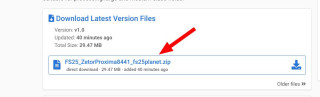
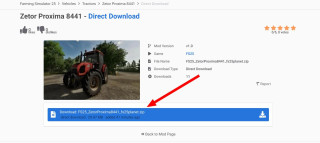

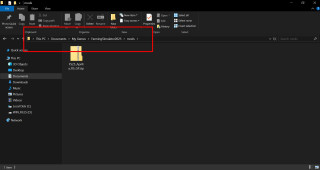
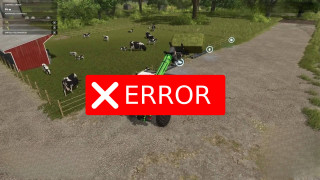




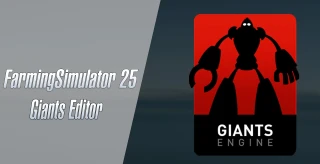

_fs25planet.webp)



Ma sull'Apple Mac come si fa? Grazie.
Ma sull'Apple Mac come si fa? Grazie.
i have tryed latley to down load mods but the dont seem to download and just sit in the download box and everything is working like wifi and everything else works
Can they create mods for ps5 not just PC it will be more popular because most people play on ps5
How to install mods on linux ( steam deck)
Wann kommen alle ganzen Einsatzfahrzeuge bei Landwirtschaft simulator 25 rein für die PS5
Wann kommen alle ganzen Einsatzfahrzeuge bei Landwirtschaft simulator 25 rein für die PS5
Quelle programme il faut pour télécharger des mods sur fs 25 le jeux est beau mais je ne sais pas avoir des nouveaux mods et des carte aidé moi svp merci
bonjour comment installer une noiuvelle map sur pc svp
If you want to install on Linux here is a guide: (assuming our are using steam tho) Open Steam Right Click on FS25 Properties Updates and note down the App ID Go to ~/.steam/steam/steamapps/compatdata/ Look for a folder named with the ID you just noted down go to /pfx/drive_c/users/ Go into either steamuser or your username folder go to Documents/My Games/FarmingSimulator2025/mods and place the zip file :)
Bonjour. Je suis sur Mac et je ne trouve pas fs25 dans application support. Est ce que quelqu’un pourrait m’aider s’il vous plaît 😉 Merci d’avance Bonnes journée
Я установил мод, начал запускать сервер что бы поиграть с друзьями а мне пишет что бы запустить сервер с данным модом его нужно сжать, что делать? Он же и так в формате .zip
Mam fs 25 na stronie i nie działaniom mody pobrane z innej platformy.
Hey, Bei mir gibt es auf dem Mac die ordner nicht? Wie kann ich die anlegen?
thanks