How to convert mods from FS22 to FS25: Manual
Can't find the mod you need for FS25, but it's available for older versions of the game? Convert it using special modding tools! In this tutorial we will show you how you can easily do it without modding skills.
Before starting the conversion process, ensure the mod’s developer hasn’t already released an updated version for FS25. Many popular mods receive official updates, saving users the effort of manual conversion. Use the search function on FS25Planet to verify whether the mod you need is available for the new game version. If it’s not, read on to learn the available methods for converting mods for Farming Simulator 25.
How to Convert a Mod to Farming Simulator 25 Using Giants Editor 10
 (2)-lg_fs25planet.webp)
Giants Software has developed a useful tool called Giants Editor 10. It is a powerful environment for creating and converting mods in FS25. Although the editor was originally created as a development environment for creating mods, it also includes a mod conversion function.
How to convert a mod using this program?
-
Download Giants Editor from FS25Planet website and install it on your computer.
-
Open the mod in the newly installed editor.
-
If the mod was not created for FS25, the program will prompt you to convert it for compatibility with this version of the game. You will need to confirm the conversion.
-
Now you will see a list of mod files and instructions on how to edit them.
-
Once you have completed the process of converting the mod for the new version of the game, be sure to export it to save your changes.
Note: This method doesn’t guarantee complete compatibility of the mod with the game. The program can easily convert simple mods, like vehicle models, but more complex modifications—such as scripts—may have a high likelihood of errors when used.
Manual Method for Converting Mods from FS22 to FS25 Using the modDesc.xml File
The first method is largely automated, requiring only a few clicks. However, the manual method involves editing game files, which may require some modding knowledge. This method is effective for simple models, though compatibility issues may arise with more complex mods.
At the beginning of the modDesc.xml file, change the game version. For FS25, update the <gameVersion> tag to the current version.
Farming Simulator 25 may introduce new elements or change existing ones in modDesc.xml. For mods that use new objects or mechanics (like new textures, effects, or object types), it’s necessary to add the relevant tags or modify the existing ones.
Example Structure Update:
<modName>MyNewMod</modName>
<category>Vehicles</category>
<version>1.0.0</version>
<author>MyName</author>
<description>New vehicle for FS25</description>
<supportedGameVersions>
<version value="10.0"/>
</supportedGameVersions>
Checking Dependencies
Each new game version may introduce additional dependencies or requirements, such as new mods or updated library versions. If your mod uses any external scripts or resources, it’s essential to verify their compatibility with FS25 and specify these dependencies in the mod description.
However, keep in mind that if the mod is quite complex, you may encounter bugs, such as missing roofs or doors on cars, as well as other problems. Full conversion requires a deep understanding of modding and knowledge of what sections of code control certain functions. There are many videos on YouTube in which experienced modders demonstrate how to properly convert mods for Farming Simulator 25.
In the near future, we may cover the mod creation process in more detail on our website. For now, thank you for reading, and enjoy the game!


 (2)_fs25planet.jpg)


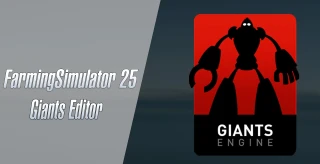







The zip file won't open in the editor. Why don't you give a proper description??
J'y comprend rien mon mod ressort tout blanc ??
J'y comprend rien mon mod ressort tout blanc ??
На 25 фс нету модов
на 25 вообще модов нету
conversion in the editor is not yet implemented
Bonjour merci de rendre cette fonctionnalité fonctionnelle : o )
What file should I open in mode 22?