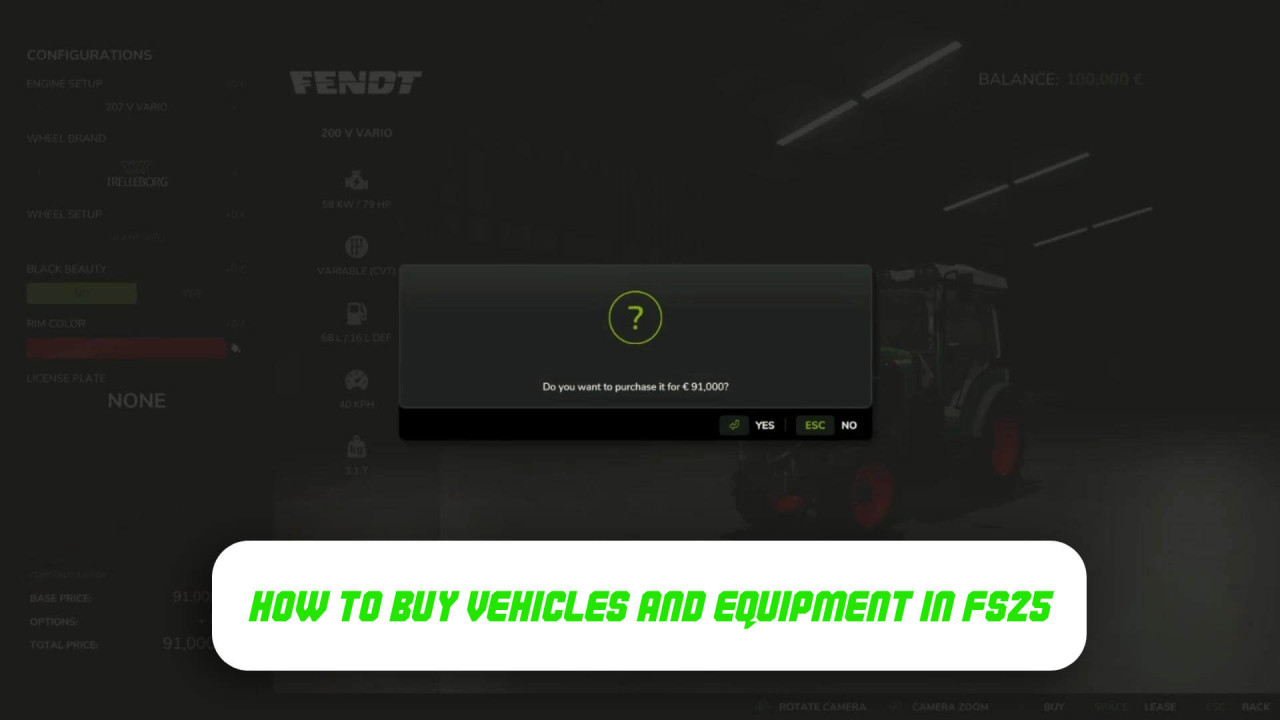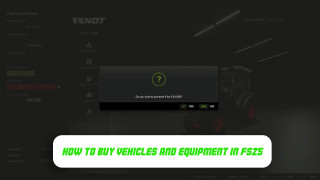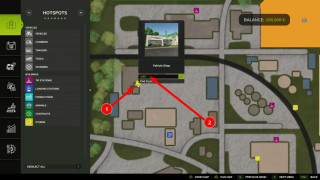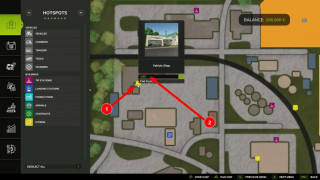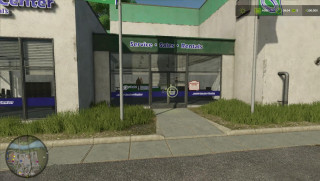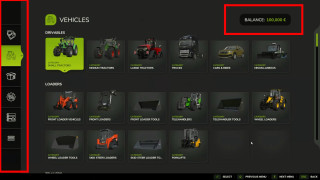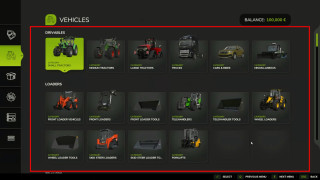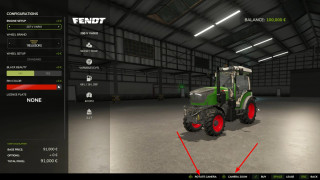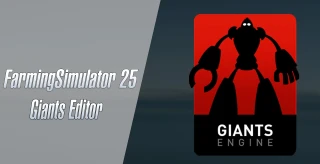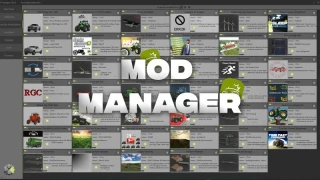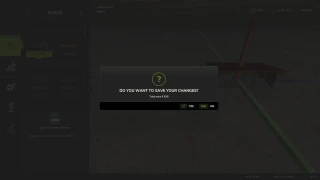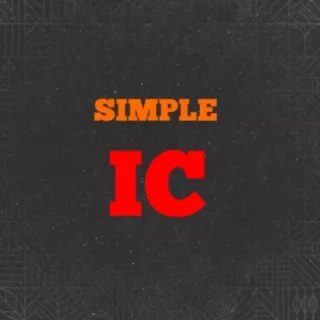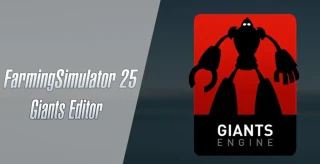How to Buy Vehicles and Equipment in FS25?
In Farming Simulator 25, agricultural and other equipment is essential for creating a successful farming business.
If you are just starting to play, make sure you buy at least a basic set of farming equipment to start your journey as a successful farmer. Let's find out how to buy a tractor, combine, car and other tools and equipment for your fields in FS25!
Head to the Store Building
Once you purchase equipment, it will appear near the store building, ready for you to pick up.
To locate the store, press the ESC key to open the map. The equipment store is marked with a special icon (see the screenshot below).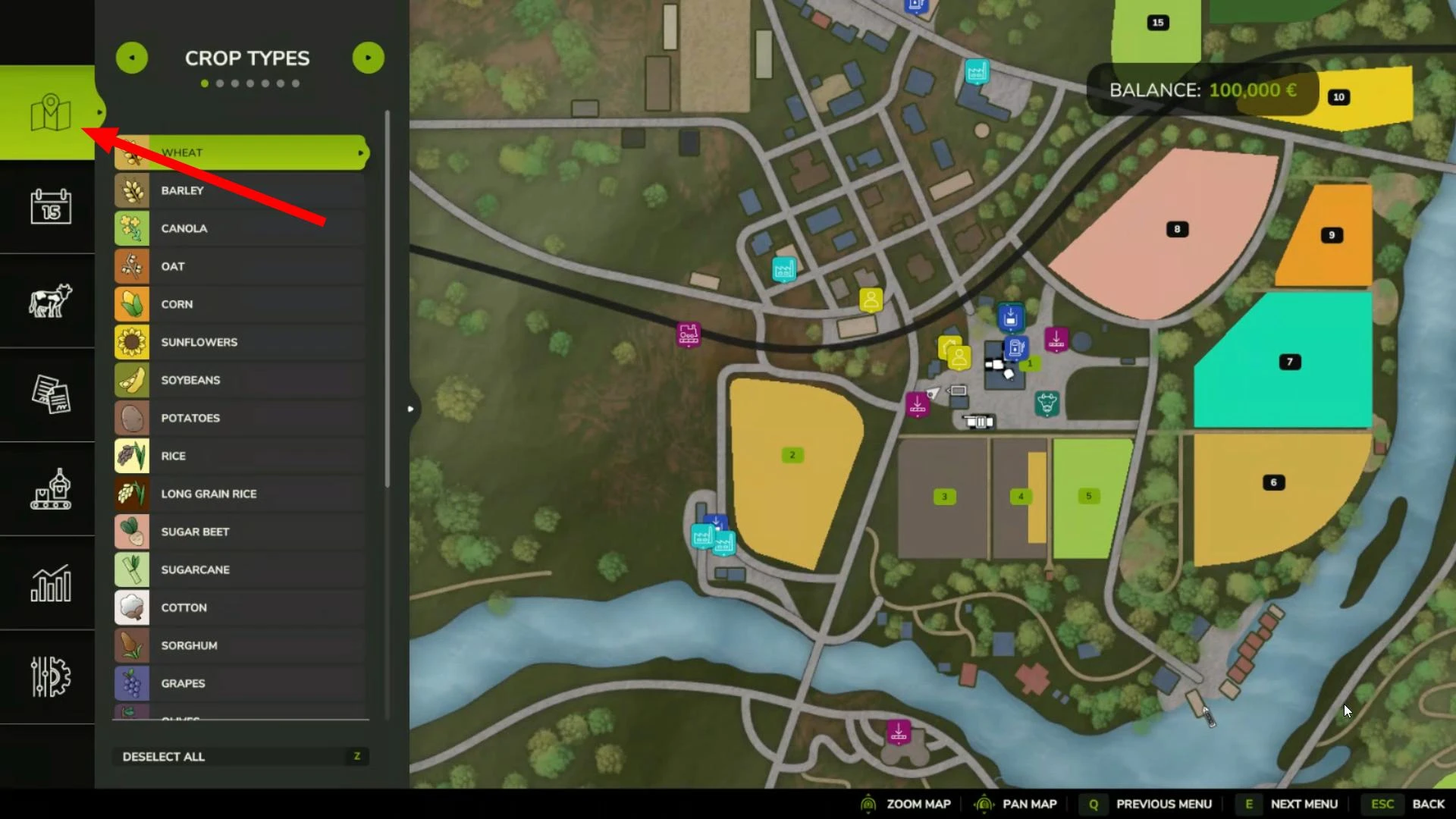
By holding down the right mouse button, you can move around the map. Look for the store icon, represented by a shopping cart.
Click on the store icon. A pop-up window with location information will open. Press the Enter key to teleport to the store.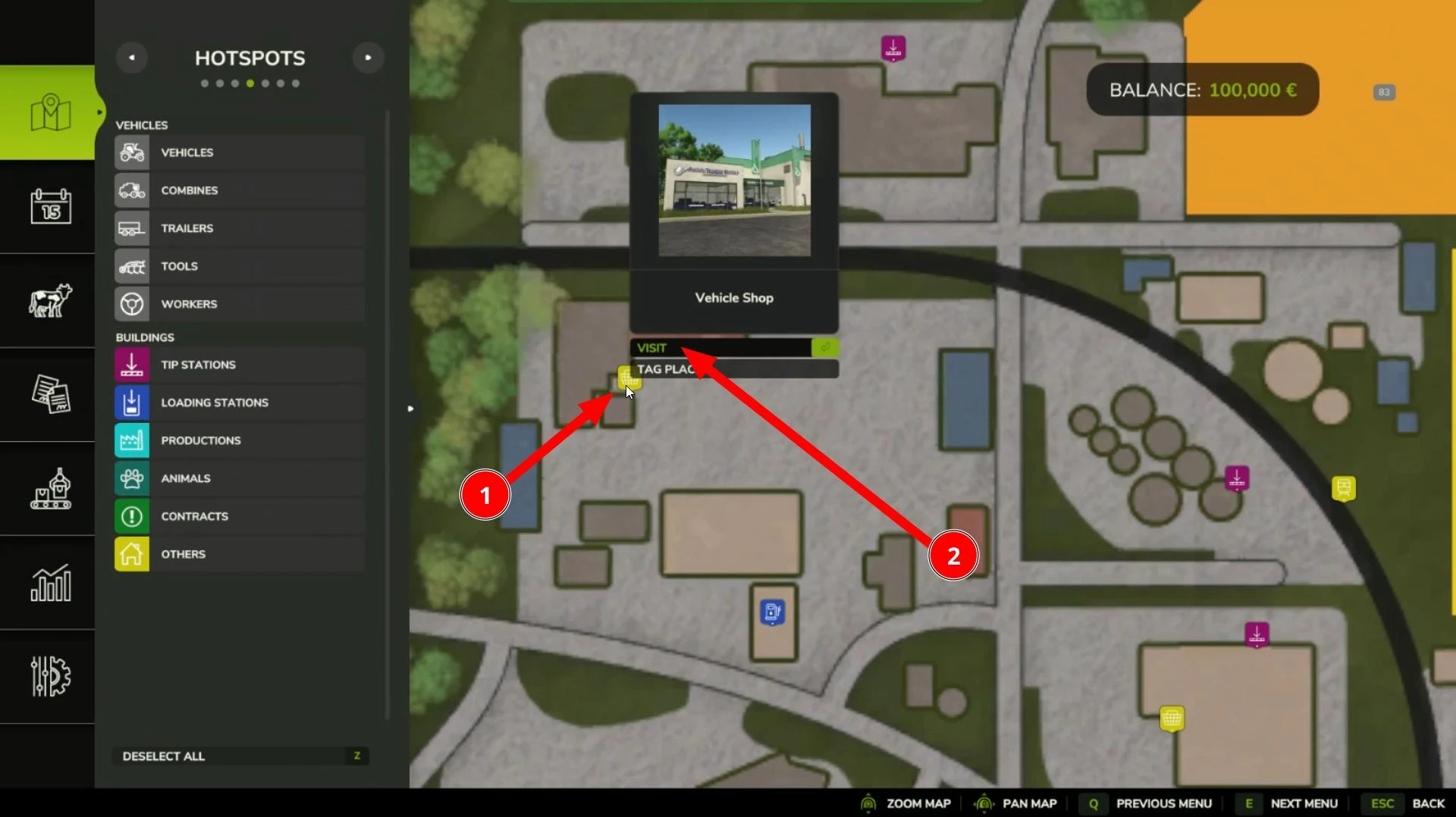
Congratulations! You’ve successfully arrived at the store, where you can buy everything you need.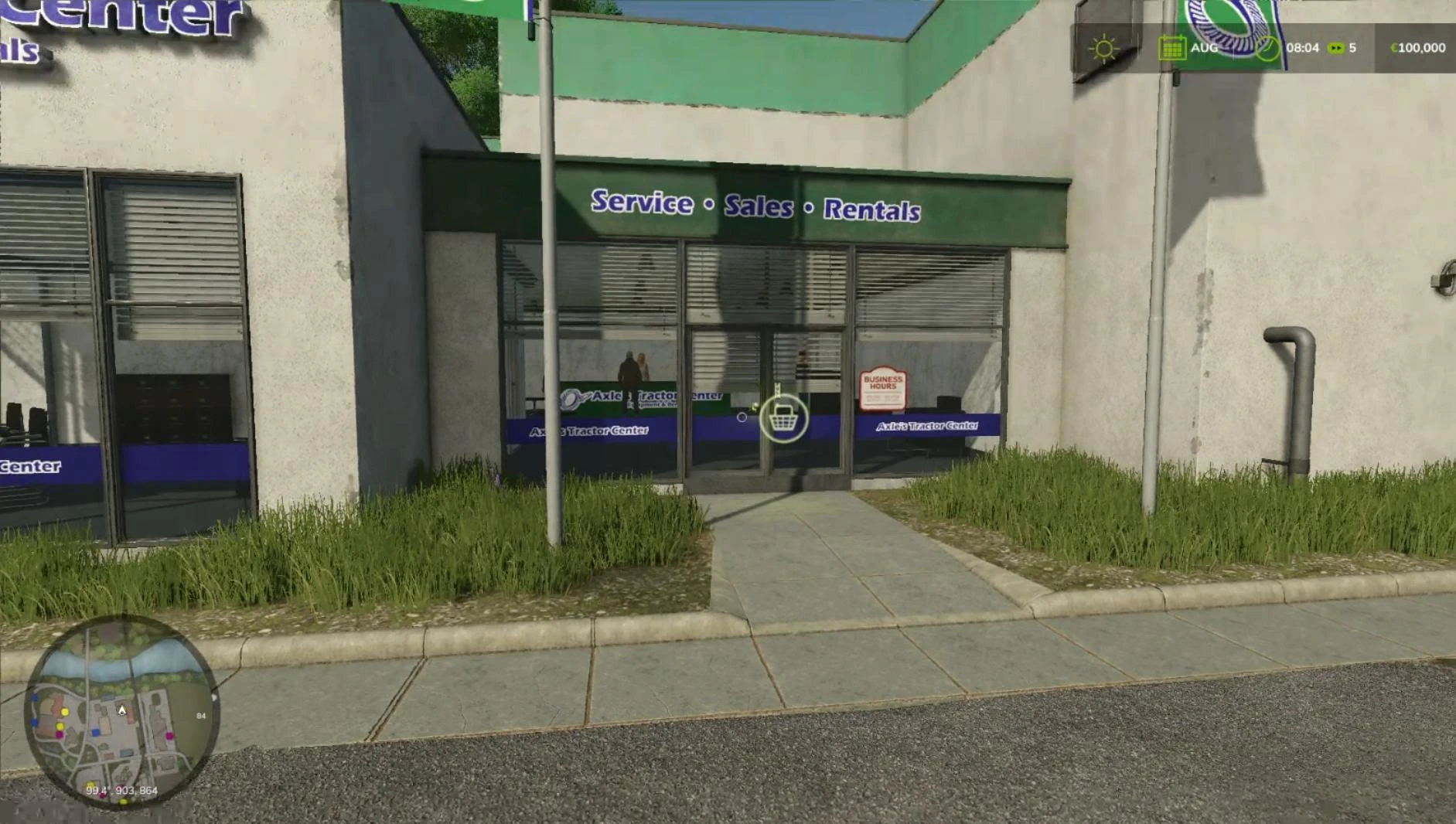
Of course, you can also get to the store on foot or with any vehicle you already have, but this method is faster and more convenient.
Purchasing Vehicles in Farming Simulator 25
To open the equipment store menu, press the P key.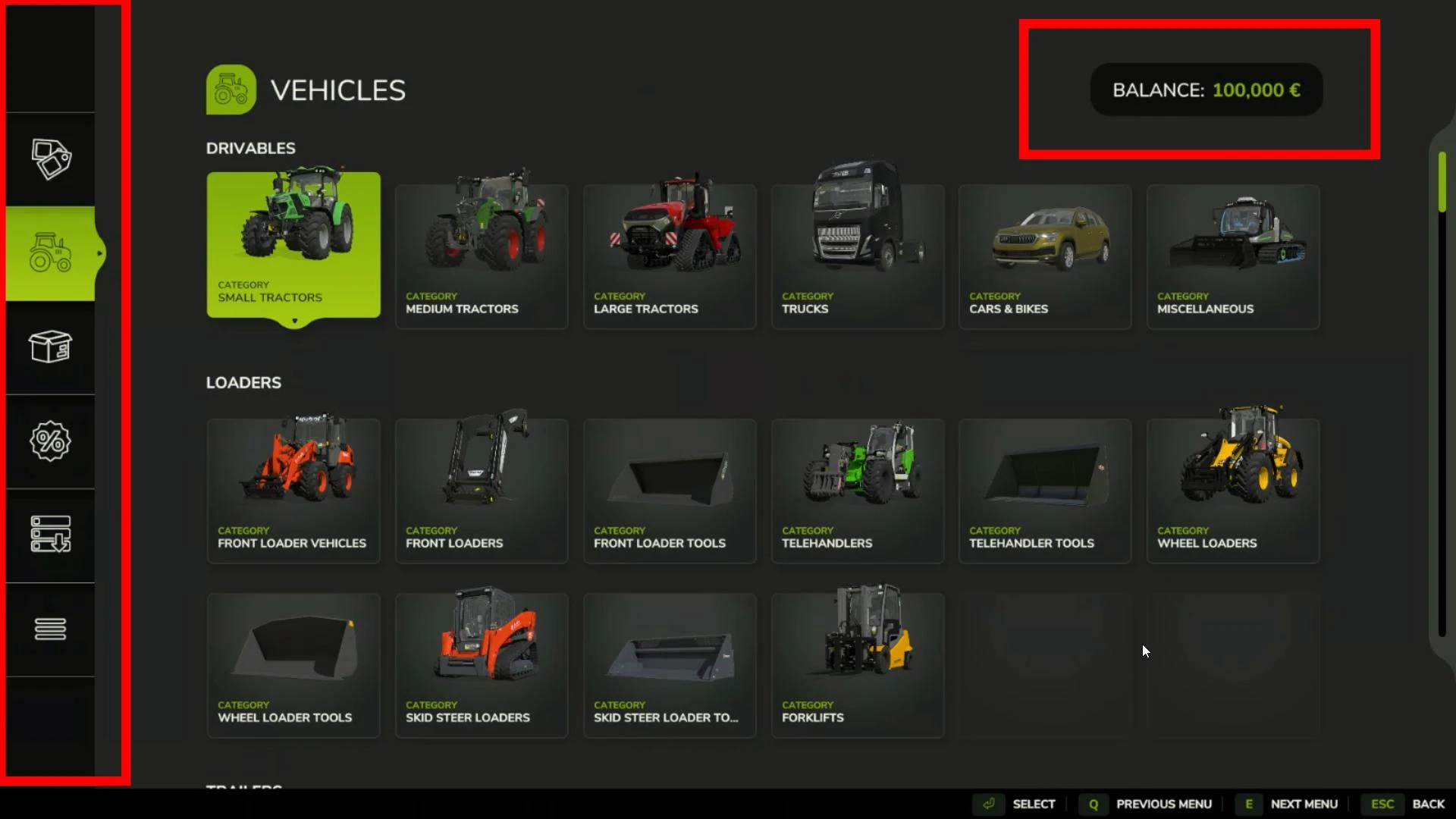
The shopping menu will appear. Your current balance will be shown in the top right corner. Categories are displayed on the left. The first icon opens the brands section, where you can choose the brand you’re interested in. The second icon, shaped like a tractor, opens the categories section. If you’re looking for a specific type of equipment, navigating by category will be simpler. We’ll walk through the vehicle purchase process using this section as an example.
Scroll through the available vehicle categories using the mouse wheel. For convenience, each category has subcategories. For instance, in the tractor category, there are subcategories for small, medium, and large tractors.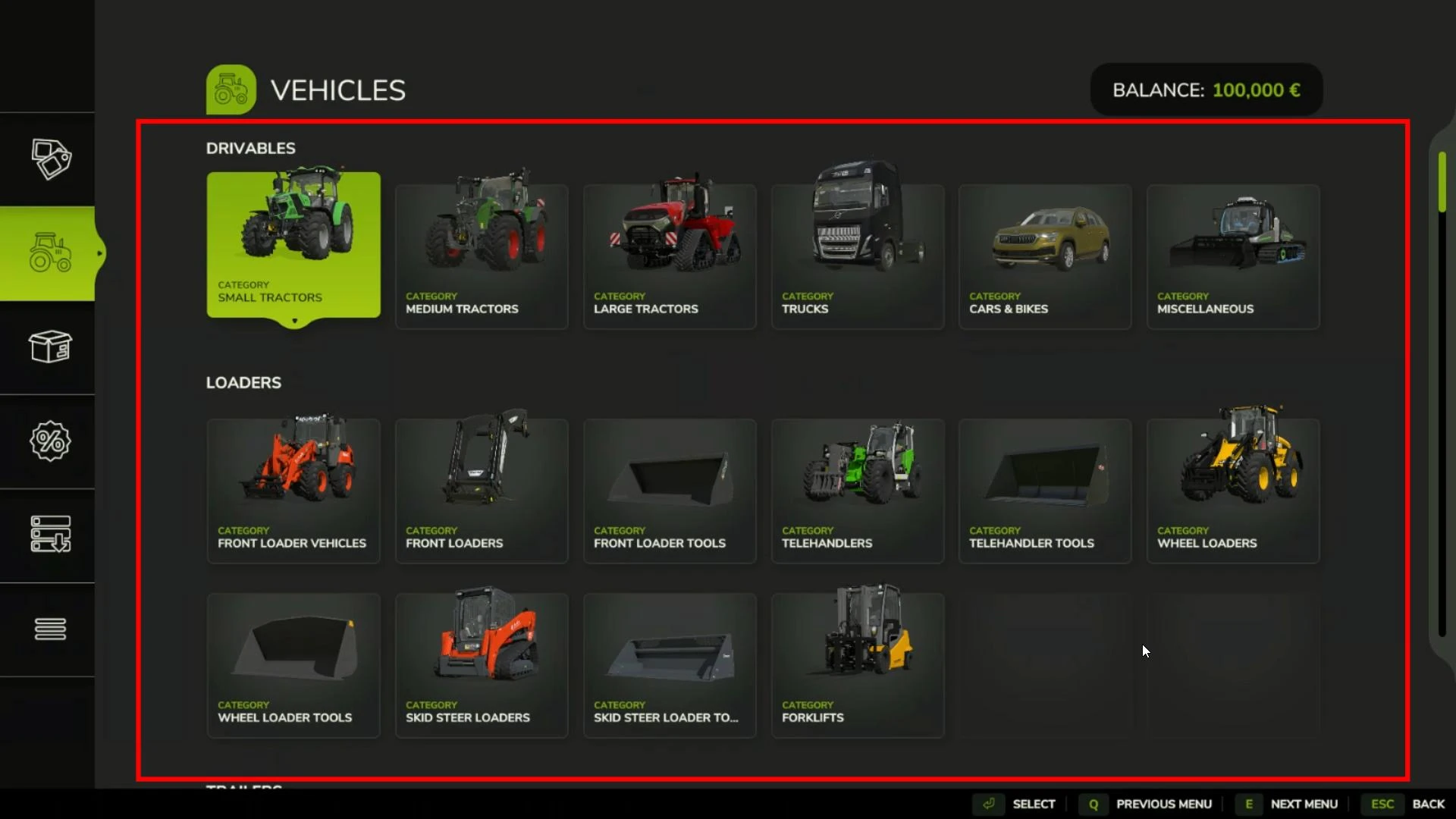
Double-click to go to the desired subcategory.
You’ll arrive in the showcase, where you can view the selected vehicle. Use the clamped right mouse button to inspect the technique from all sides, and the mouse wheel allows you to zoom in and out.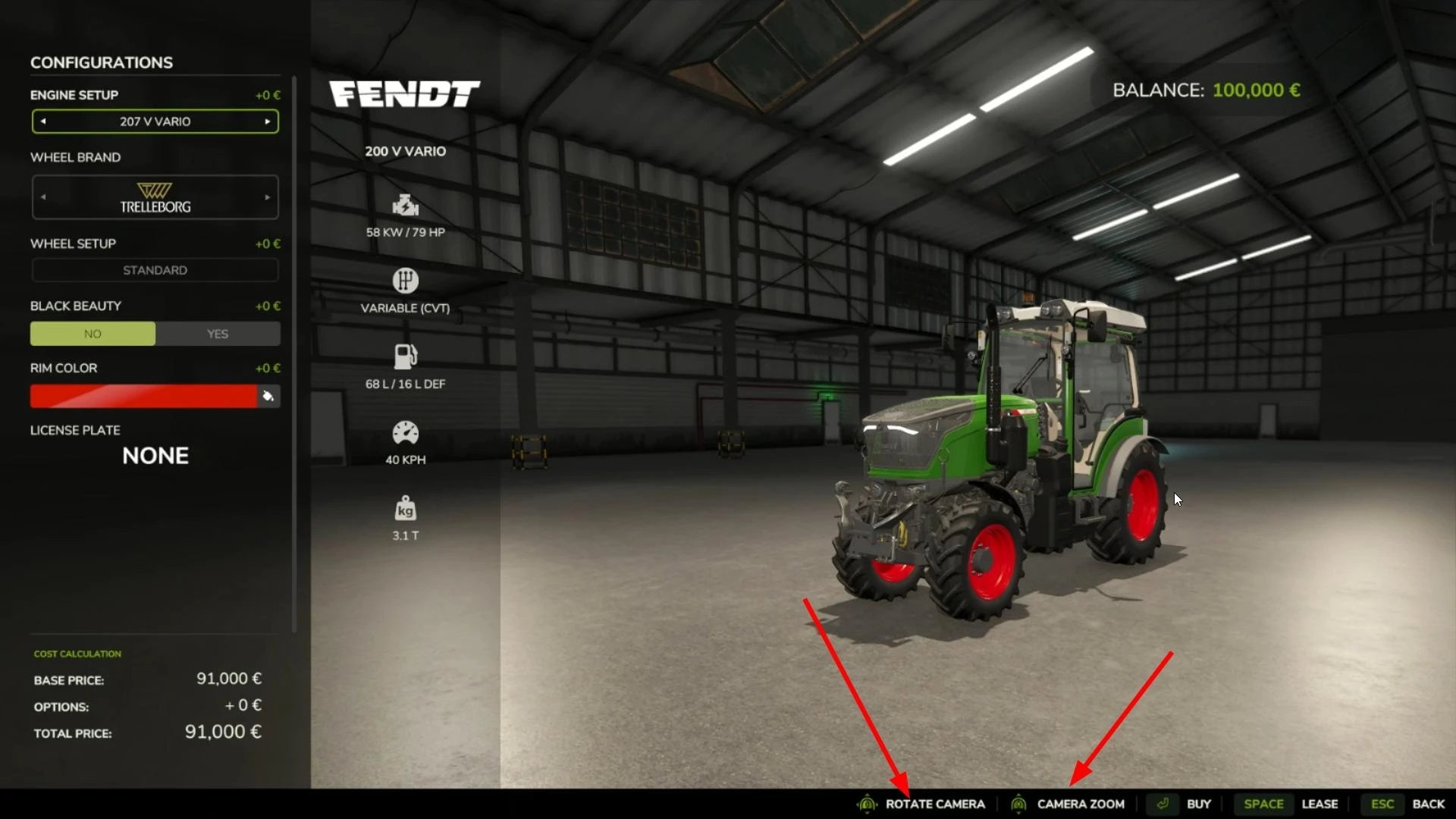
On the left, you’ll find tools to customize the selected equipment. Here, you can change the body color, choose the engine type, install different tires, and more. In the column next to familiarize yourself with the technical characteristics of the equipment you are considering.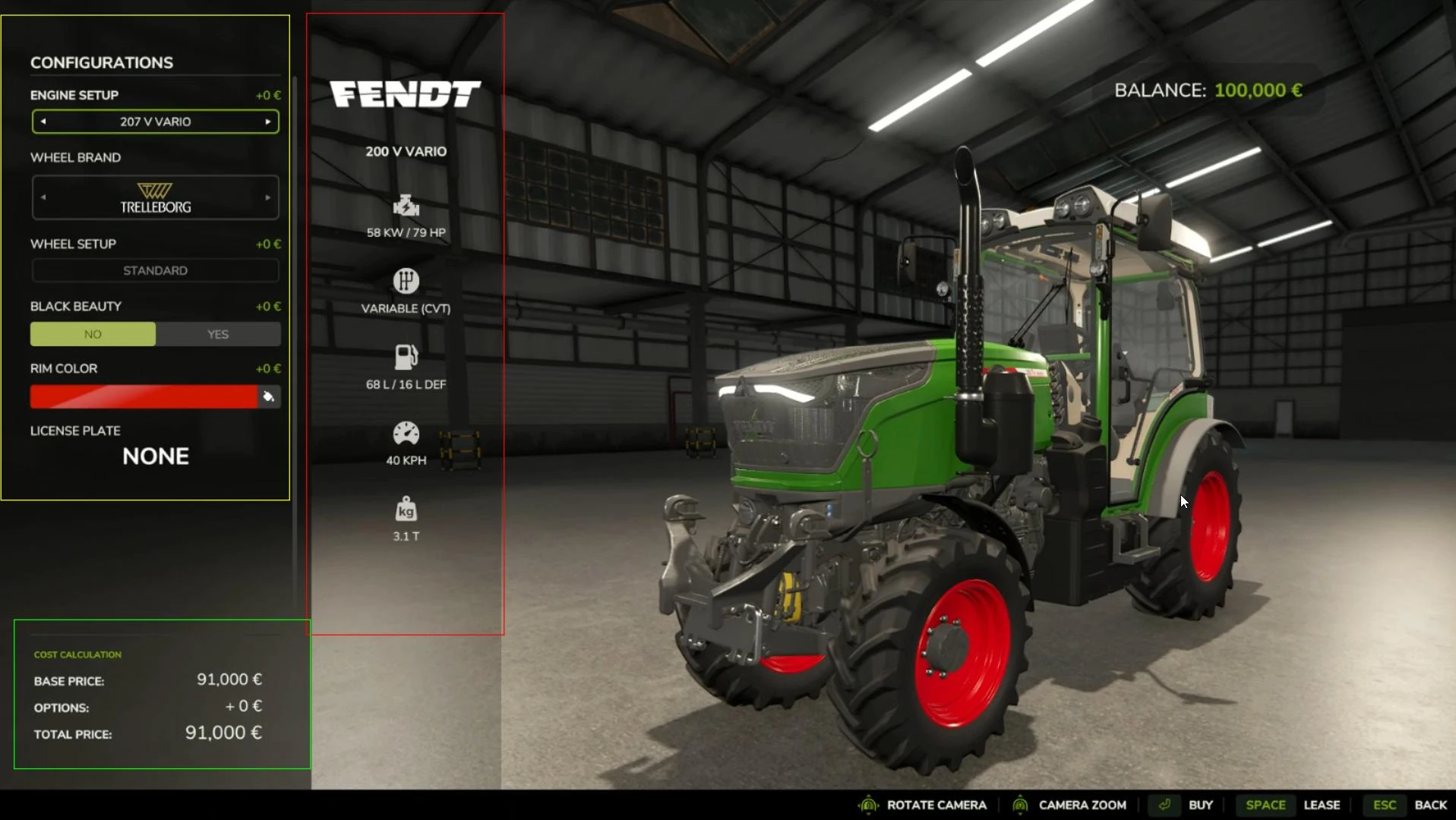
To buy the selected tractor or any other vehicle press Enter or the “Buy” button at the bottom of the screen.
Then, confirm the purchase.
After completing the purchase, you’ll receive a notification.
Where to Find Purchased Equipment in FS25
Any purchase made at the store will appear in the lot in front of the store building. You’ll just need to pick it up.
Everything you buy will appear here: seeders, tractors, harvesters, plows, harrows, animal feed, pallets, and more.
If you don’t see your purchase near the store, take a closer look around. Depending on the map, equipment may appear in the backyard of the building. Rest assured, it will be there!
That’s it. Thank you for reading! We hope this guide helps you navigate the Farming Simulator 25 interface and makes you feel more confident in your gameplay experience!