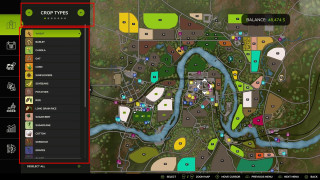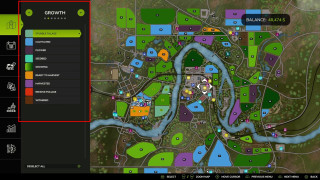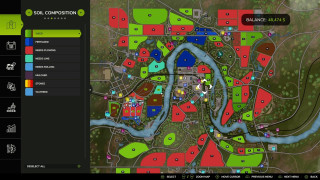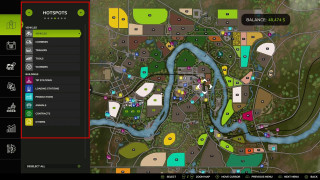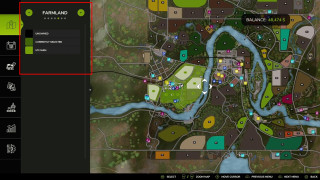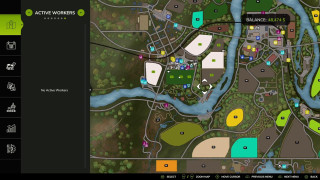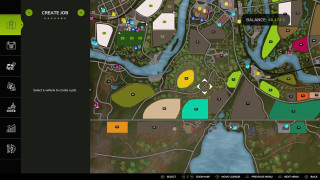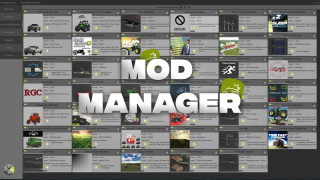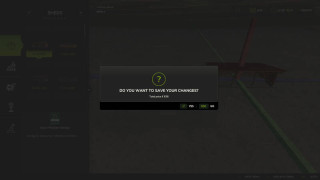Crop Type Menu in Farming Simulator 25: Detailed Guide
The Crop Types menu in Farming Simulator 25 is a powerful tool for farm management. It allows you to monitor the condition of your fields, determine what you need to do and control other aspects of your farm. So let's get to know all the functions in detail!
Crop Type Menu
When the crops menu is opened, a map is shown which presents the locations of all the crops.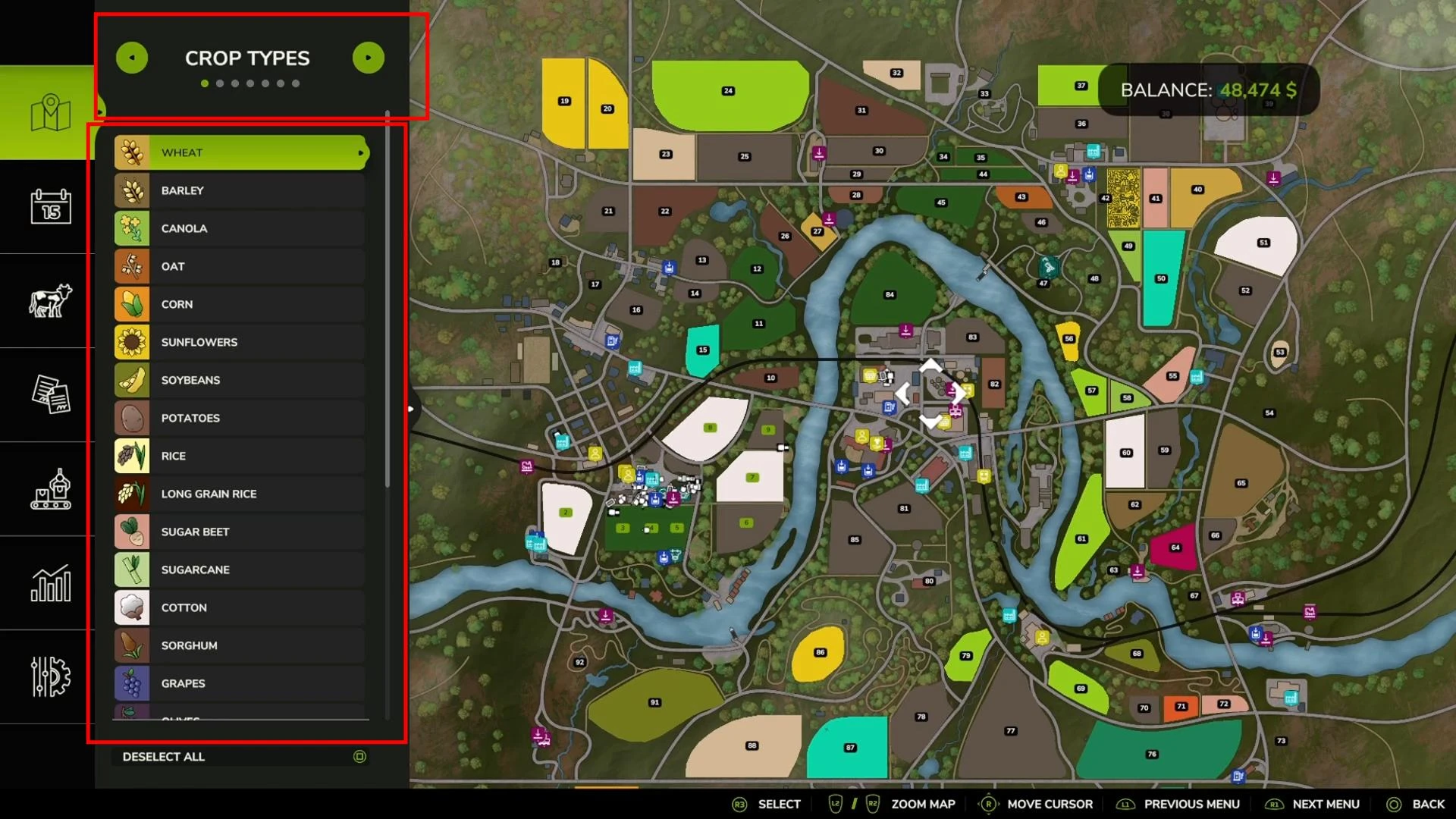
The map on the crops menu uses color codes to distinguish between various types of crops including wheat, barley, sorghum, rice and others, thus, helping to identify the required crops easily.
In order to uncheck a particular crop type, for instance wheat, this option is provided in the menu and after clicking on it, the map will be updated to show only the remaining types of crops.
Growth stages
The Growth Stages section of the crop type menu displays the current status of fields using color coding. Each color on the map indicates a specific field status, helping you to quickly assess the situation and determine what action needs to be taken.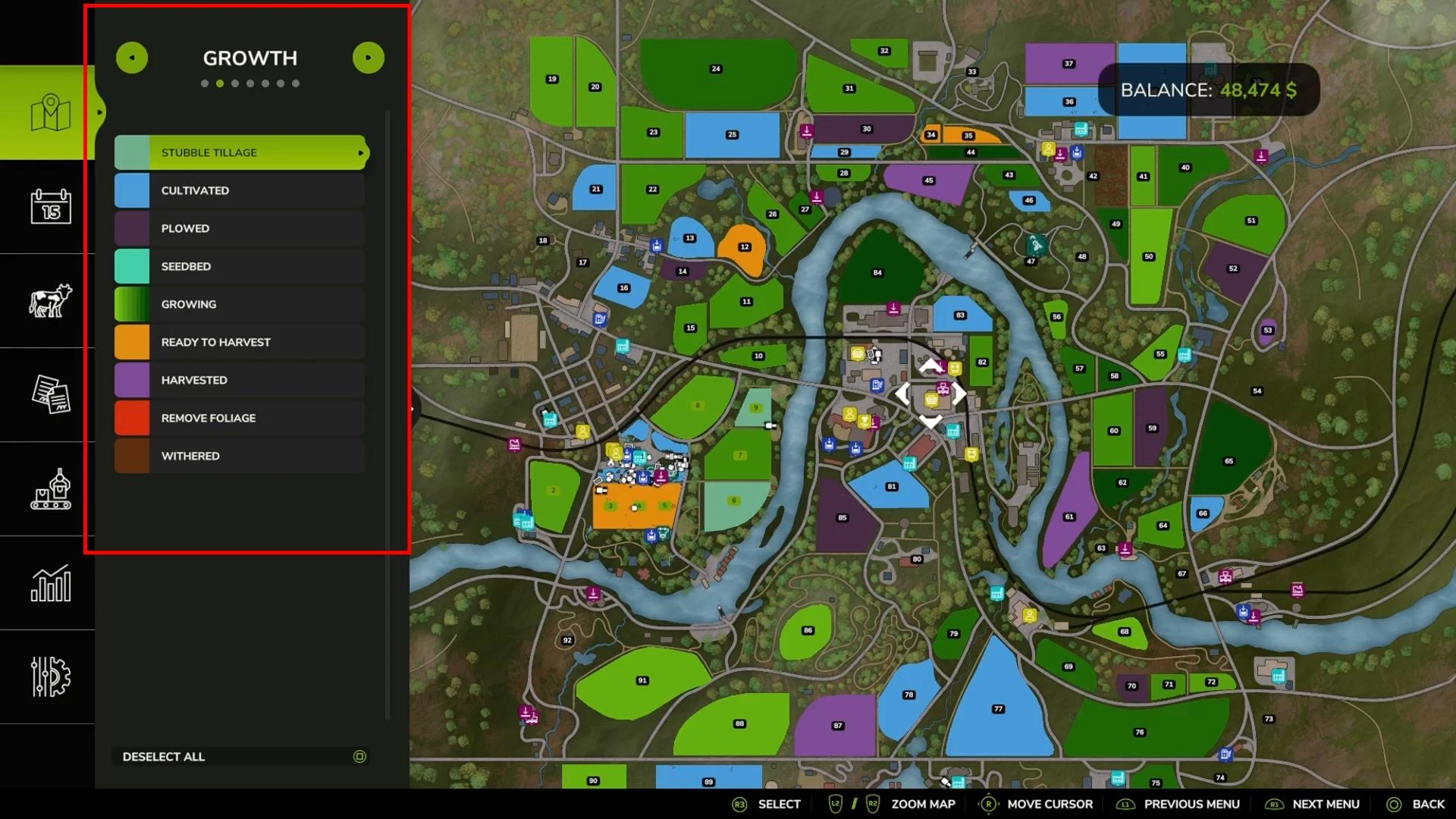
This menu provides information on the following stages:
-
Stubble Tillage: Field is post-harvest but before tillage. Requires mulching.
-
Cultivated: The field has been cultivated with the cultivator and is ready for sowing.
-
Plowed: the field has been plowed, suitable for sowing crops that require deep loosening of the soil.
-
Seedbed: the field is rolled after sowing (increases yields).
-
Growing: crops are in the process of maturing.
-
Ready to Harvest: The crop is mature and ready to harvest.
-
Harvested: The field has been harvested and needs to be prepared for the next season.
-
Remove Foliage: The haulm must be removed before harvesting (relevant for potatoes and sugar beets).
-
Withered: The crop has died because of a missed harvest date.
Using this menu, you can efficiently plan farm activities, distribute tasks among workers and maintain high yields.
Soil composition
The “Soil composition” section in Farming Simulator 25 displays information about which fields require additional action to increase yields.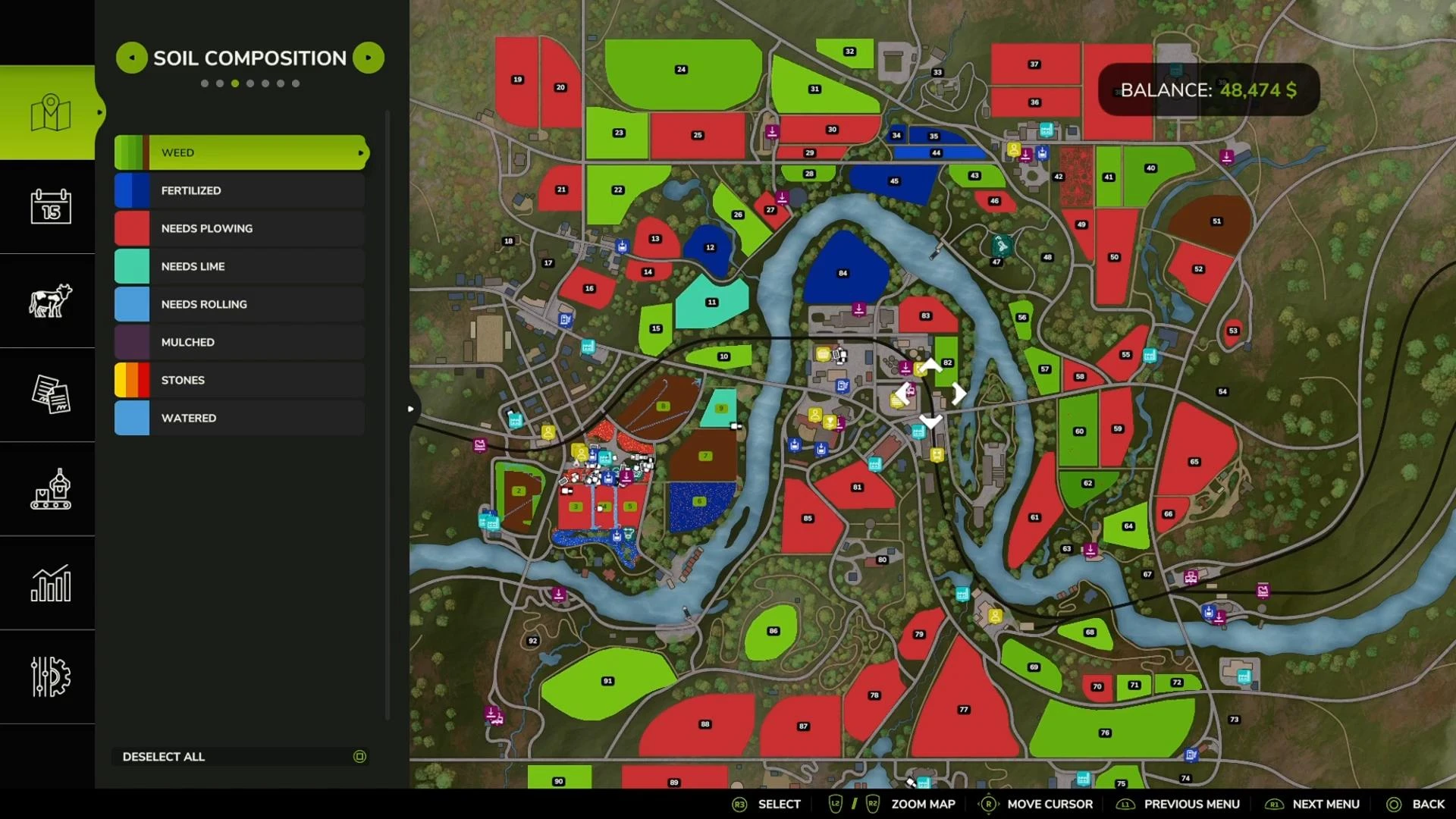
Each layer of the map corresponds to a specific task:
Weed: displays the presence of weeds.
- Fields with a brown color are covered with mature weeds.
- Green shades show weeds in the early stages of growth.
Fertilized: indicates the level of fertilization.
- Light blue indicates one stage of fertilization.
- Dark blue indicates that the field is fully fertilized.
Needs Plowing: indicates fields that need plowing to maintain high yields. The fields are highlighted in red.
Needs Lime: Indicates where lime is needed. Areas that need liming are highlighted in red.
Needs Rolling: Indicates fields that require rolling after sowing. These areas are shown as a separate layer.
Mulched: Shows fields that have been mulched.
Stones: Shows the presence of stones in the fields.
- Yellow color - small stones.
- Orange: Medium stones.
- Red color - large stones.
Watered: shows fields that have been watered, which is especially important for rice fields or greenhouses.
This data allows you to identify current tasks and optimally plan your fields to improve their efficiency.
Hotspots
This menu allows you to quickly find important objects on the farm and manage its elements.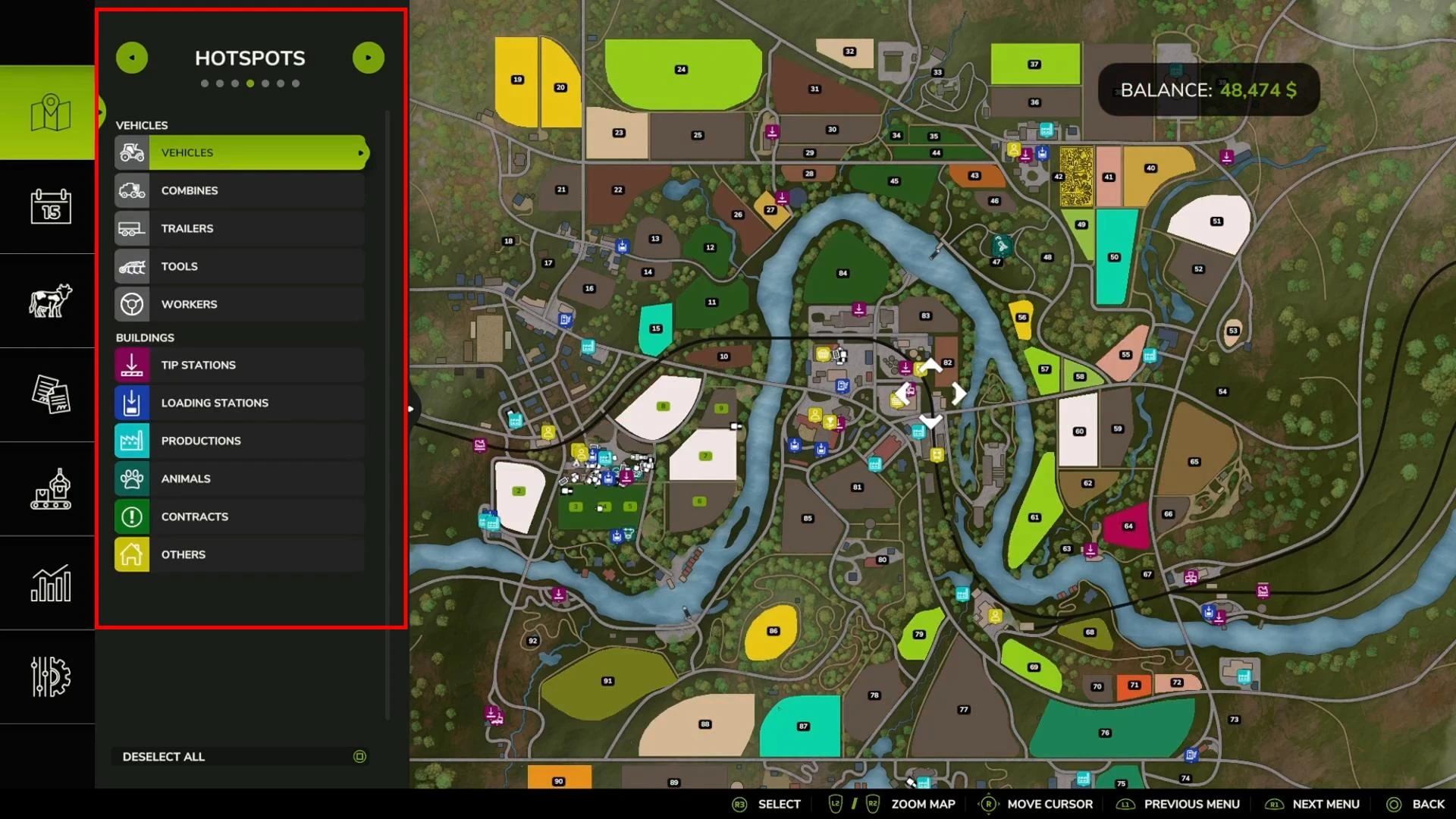
Each section of the menu is responsible for a specific type of objects or tasks:
Vehicles: includes all vehicles and equipment.
- Vehicles: shows the location of tractors, cars and other machines.
- Combines: shows combines and their current tasks.
- Trailers: allows you to quickly find trailers.
- Tools: Displays the inventory of implements such as plows, cultivators and more.
- Workers: shows the current jobs and the location of your workers.
Buildings: covers buildings and production facilities.
- Tip Stations: Shows product unloading points.
- Loading Stations: Places to load resources such as seed, fertilizer, and fuel.
- Productions: Includes factories and production facilities that you own or can buy.
- Animals: Shows pens for livestock such as sheep, cows, and chickens.
- Contracts: Shows active contracts and their locations.
- Others: includes various auxiliary facilities such as machinery stores, NPCs and animal sale areas.
In this way you can easily find key facilities, plan activities and control workflows.
FarmLand
This section shows which plots you own and which are available for purchase.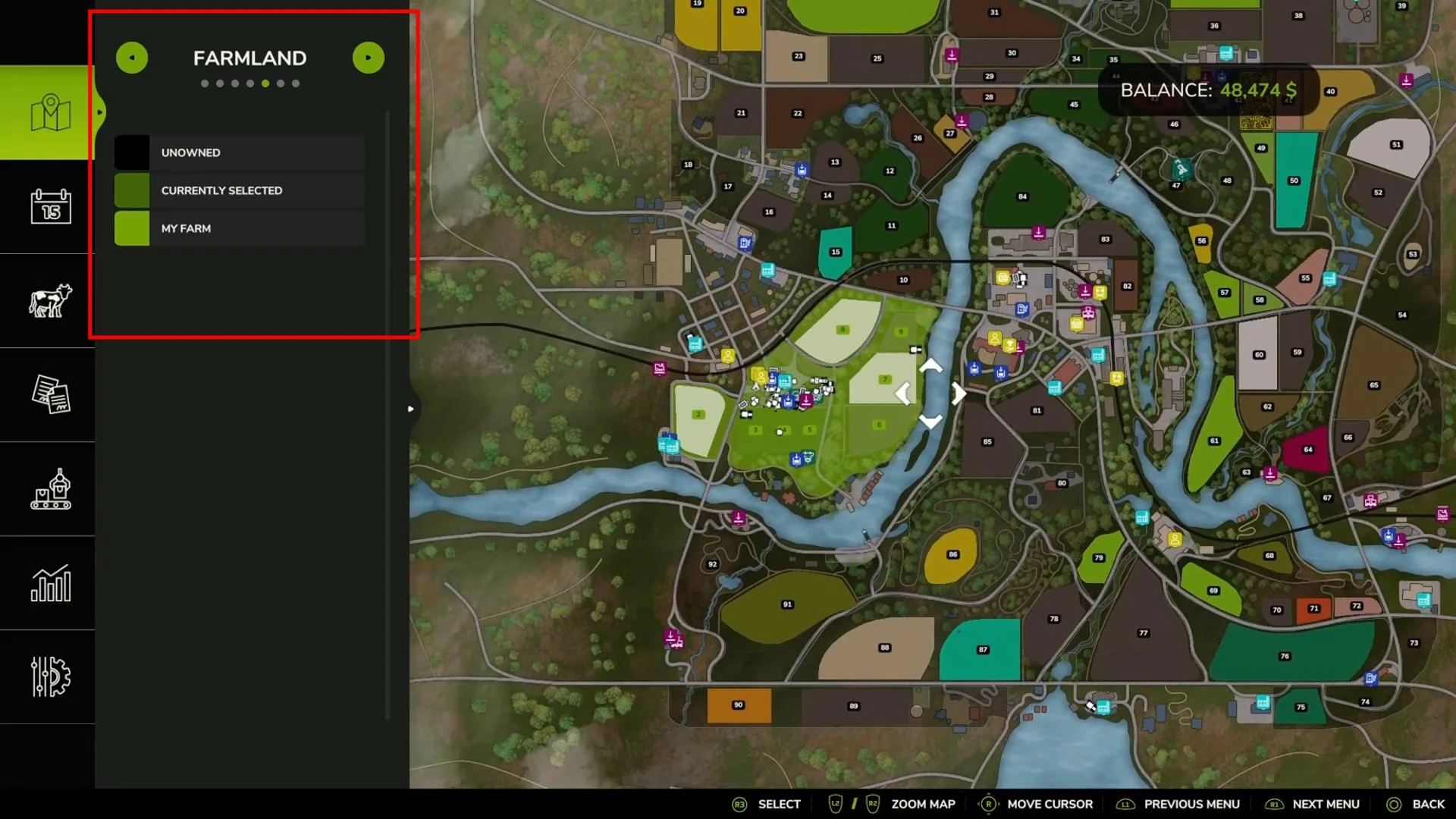
The map is divided into zones, each of which is marked with a specific color:
-
Black: plots that have not yet been purchased.
-
Dark green: the currently selected plot, the information about which is displayed in the right corner of the screen.
-
Bright green: Plots that belong to your farm.
Some areas, such as urban areas or factories, are not available for purchase, but you can interact with them through production processes or trade.
Worker management
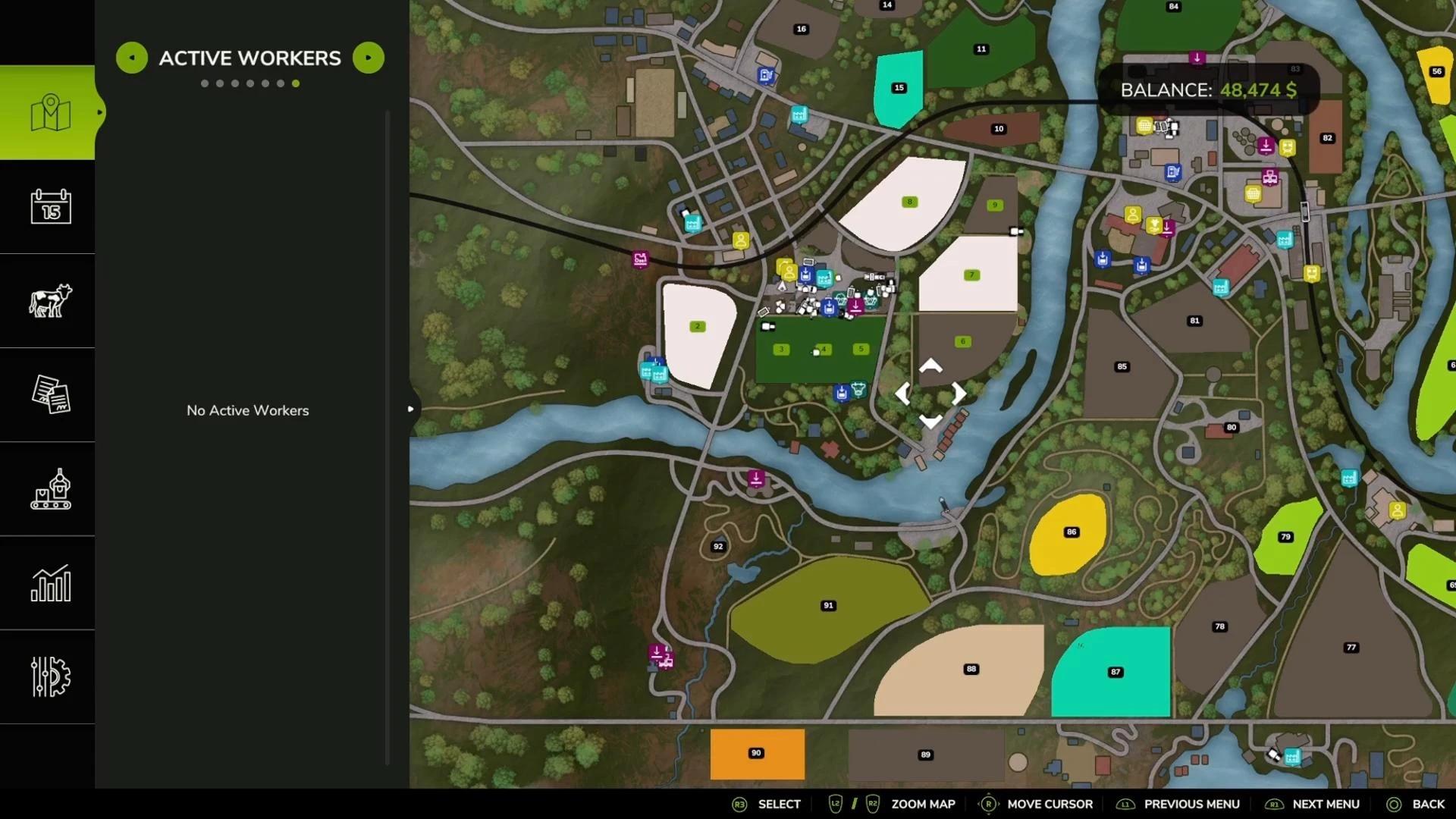
The Workers menu allows you to assign tasks to your employees. You can set a route to have them move to a specific field, or assign them to a specific task, such as plowing or harvesting.
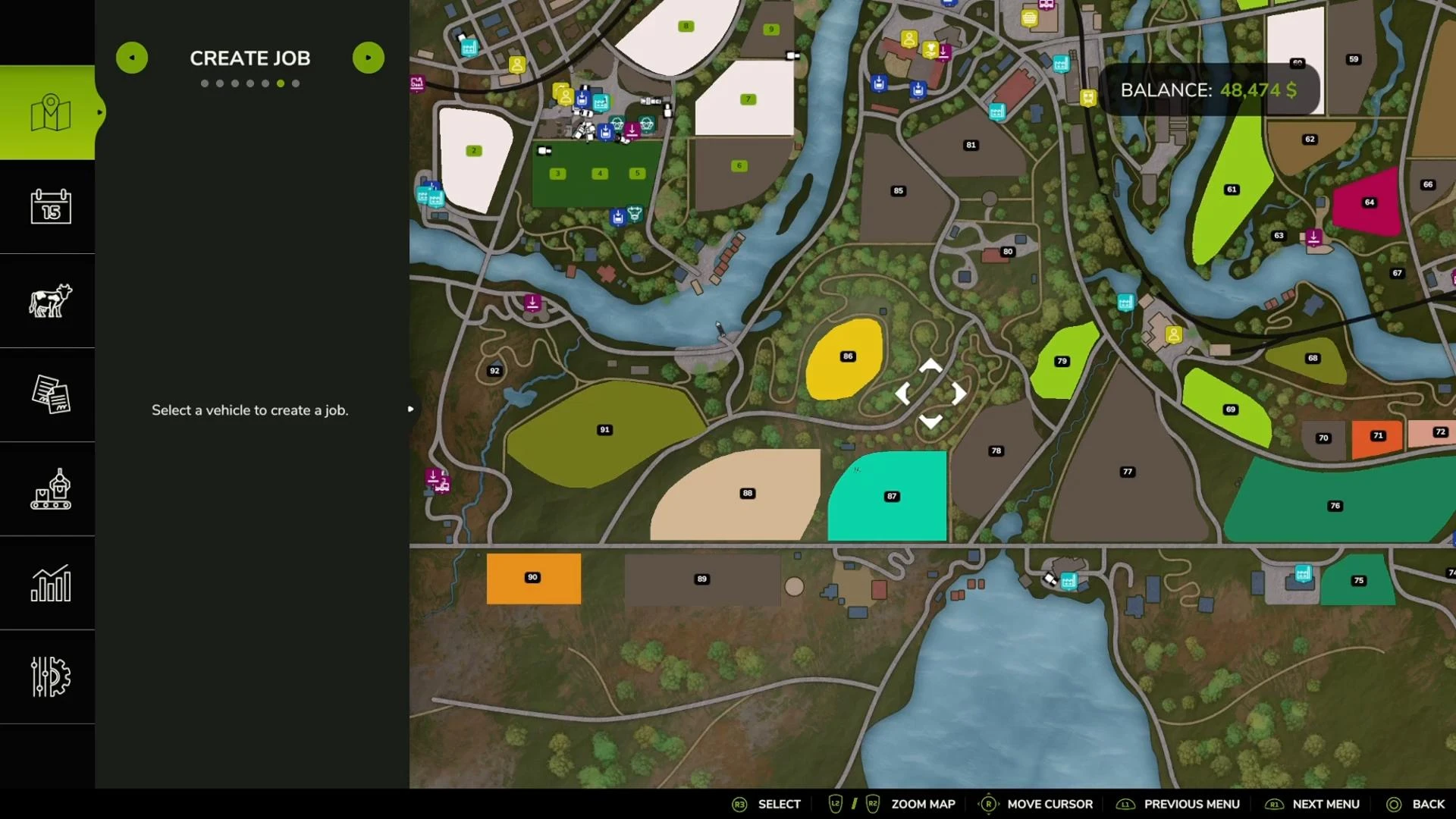
This allows you to automate many processes and focus on strategic farm management.
Tips for using the menus
-
Use filters. Turn certain crops or growth stages on and off to see only what you need to see.
-
Keep an eye on weeds and lime. These parameters have a big impact on yields, so it's important to keep them in mind.
-
Plan activities in advance. A menu of growth stages helps you understand which fields need your attention first.
-
Automate processes. Use the worker menu to perform routine tasks.
That's all for now, thanks for listening!
-md_fs25planet.jpg)
_fs25planet.jpg)